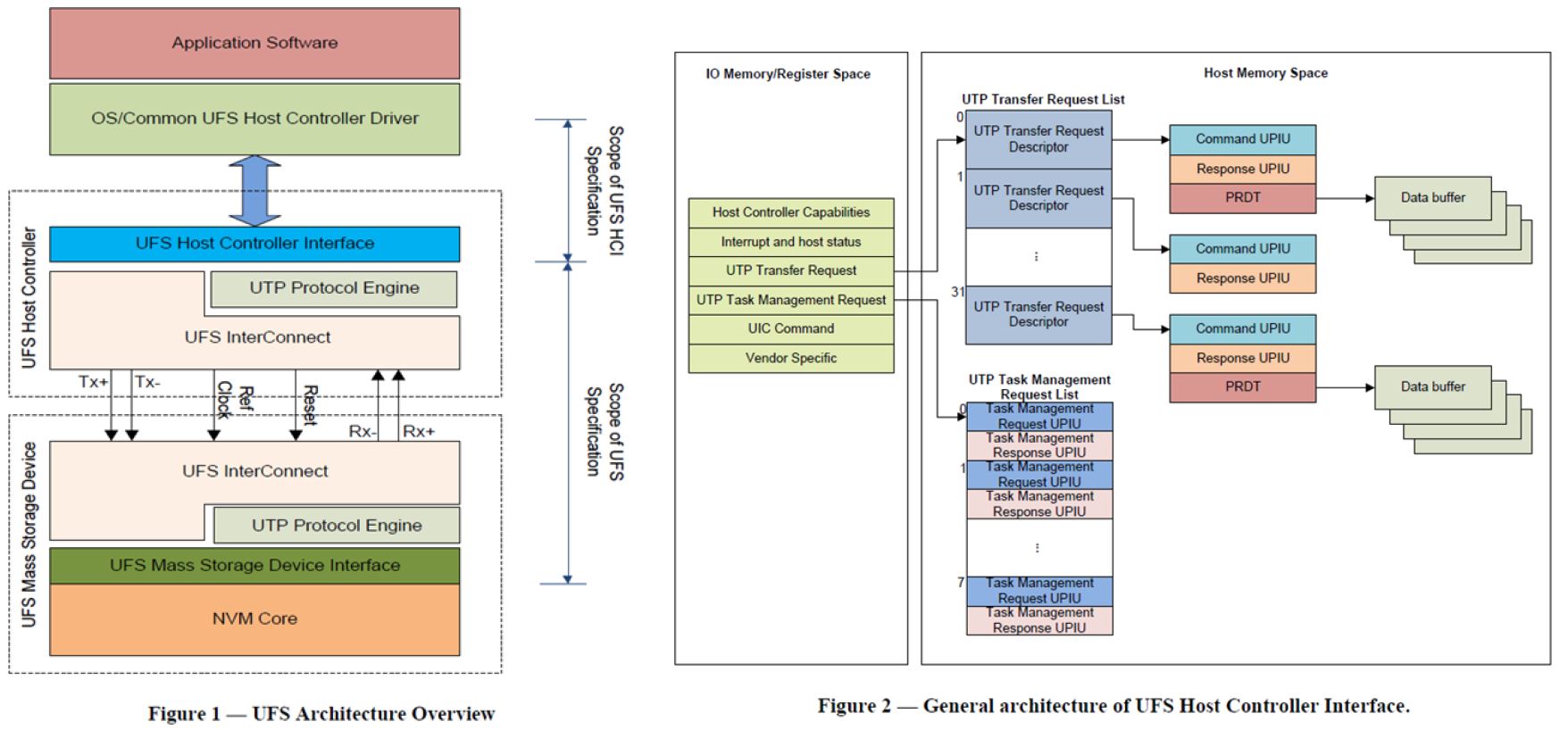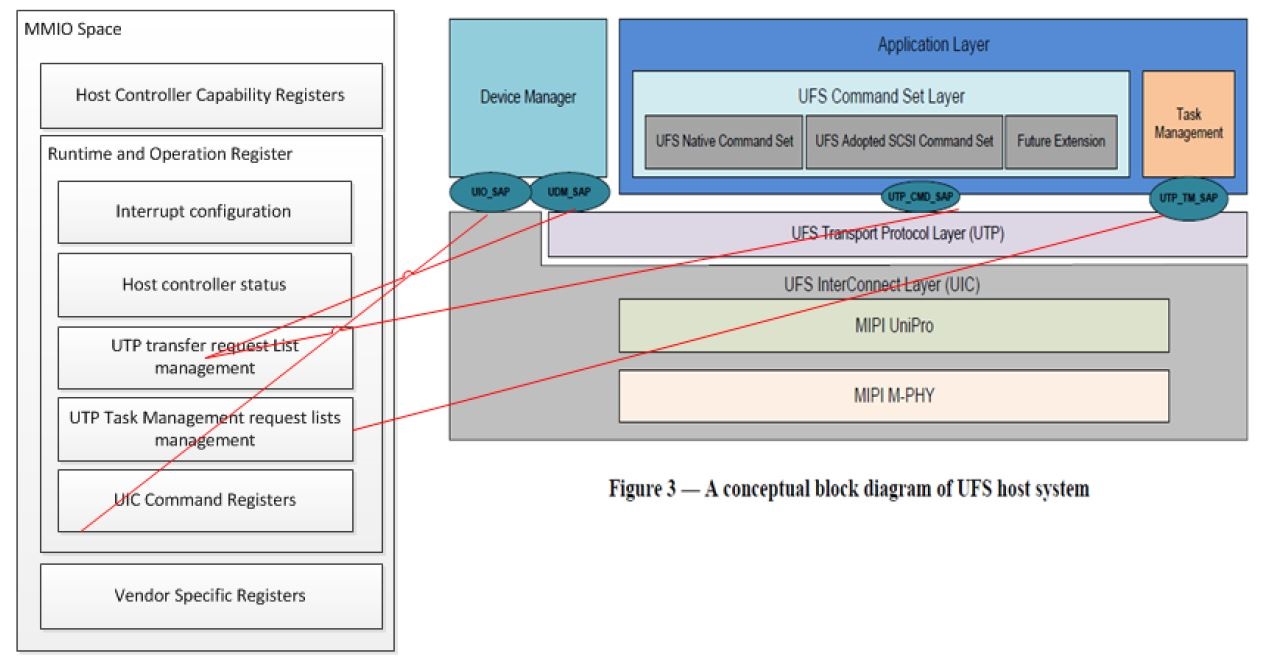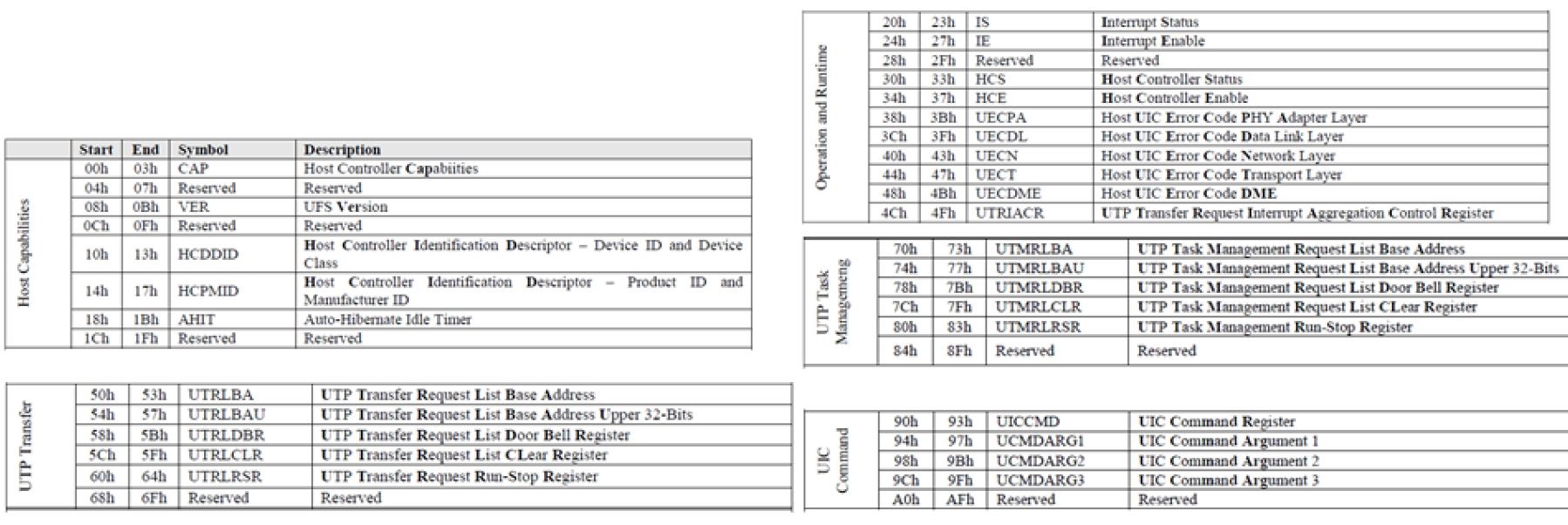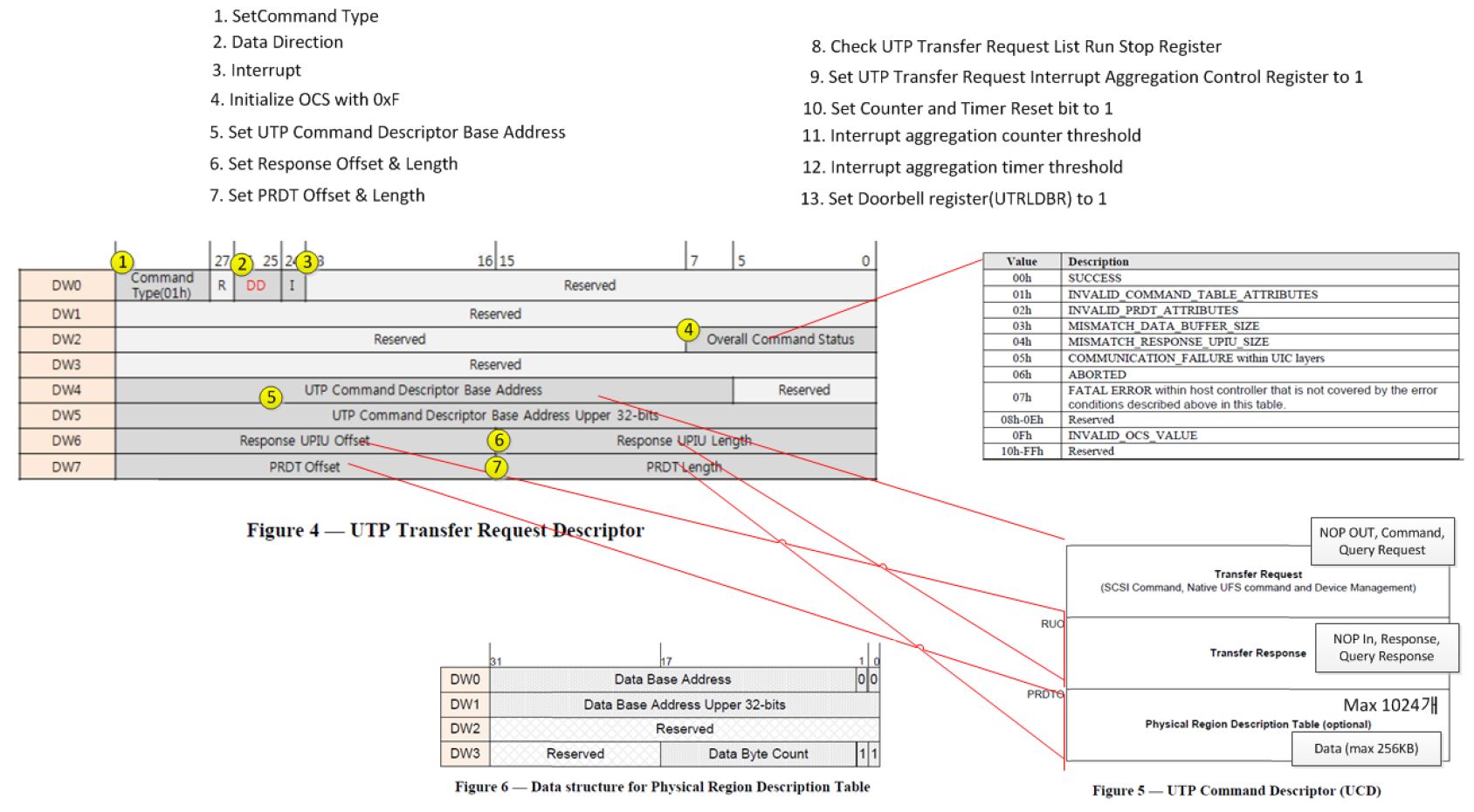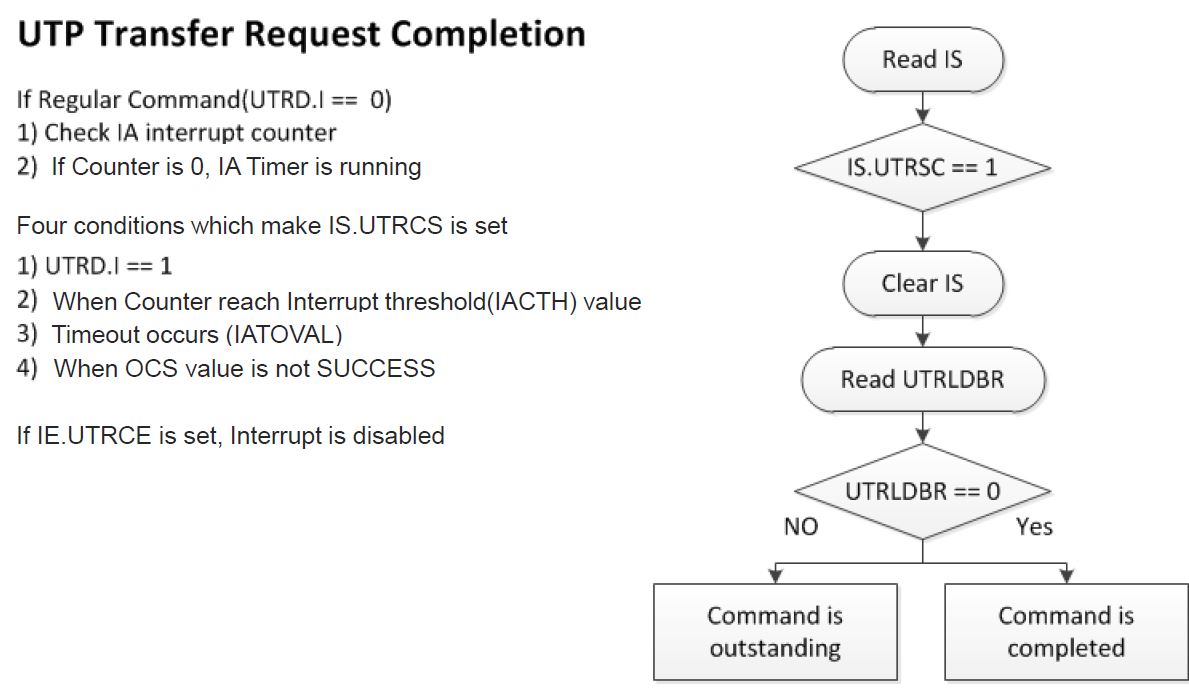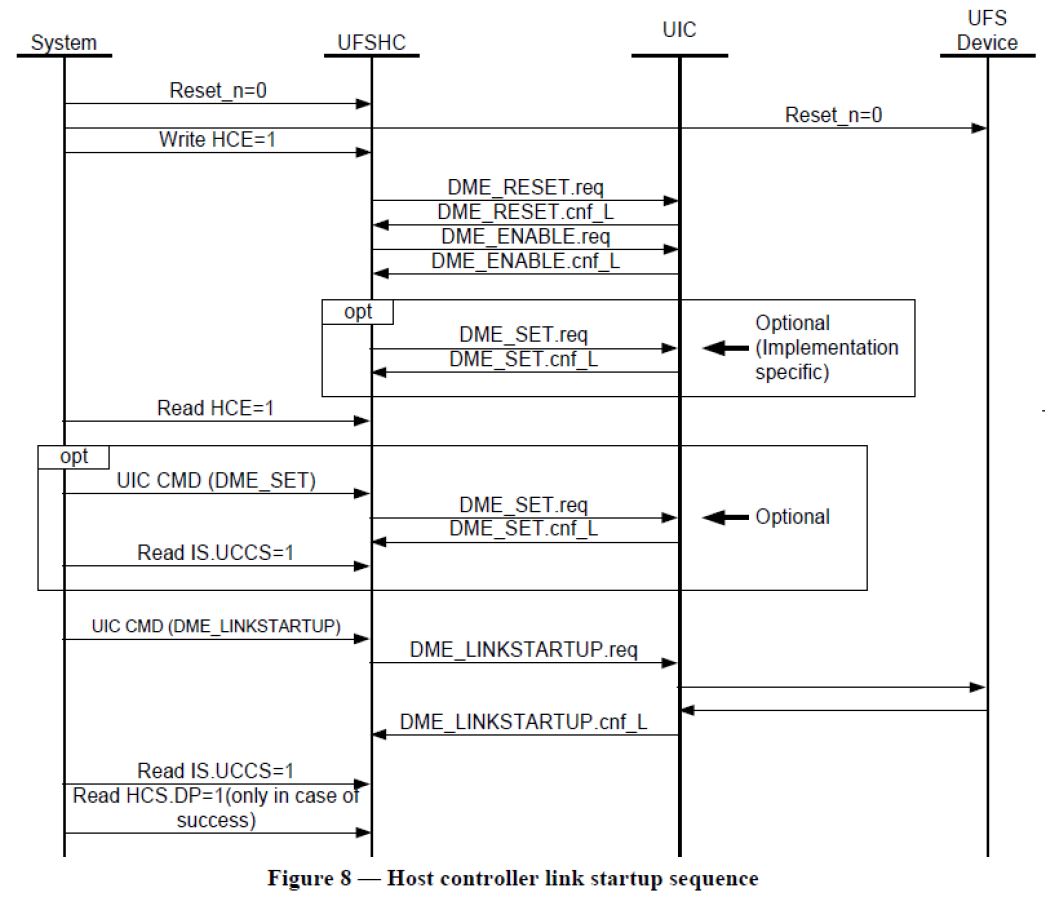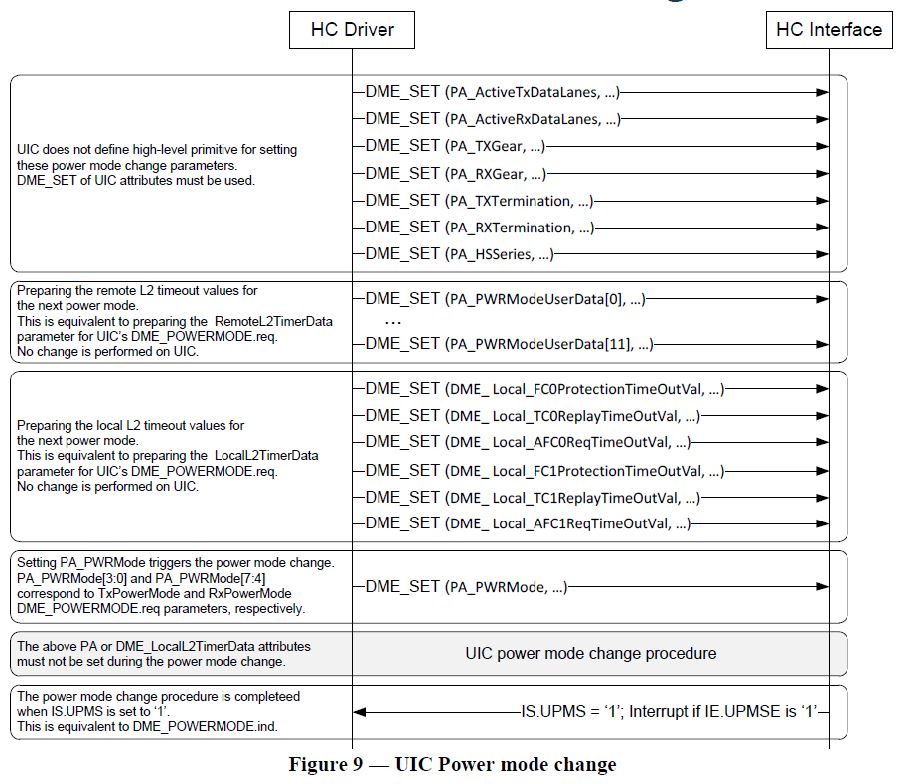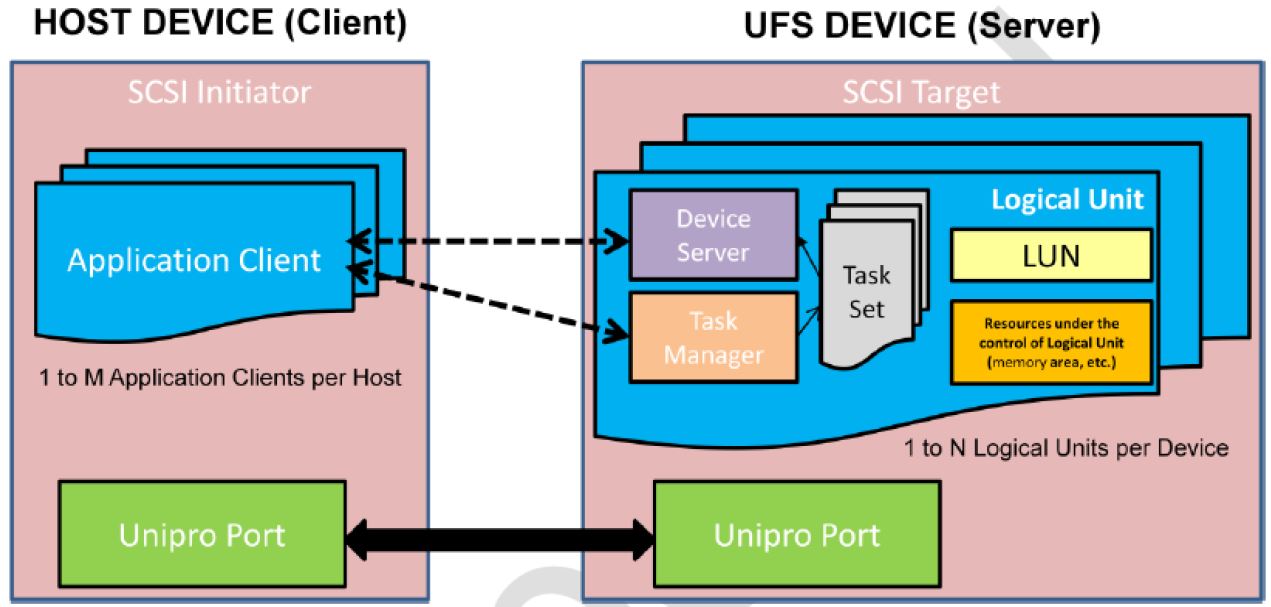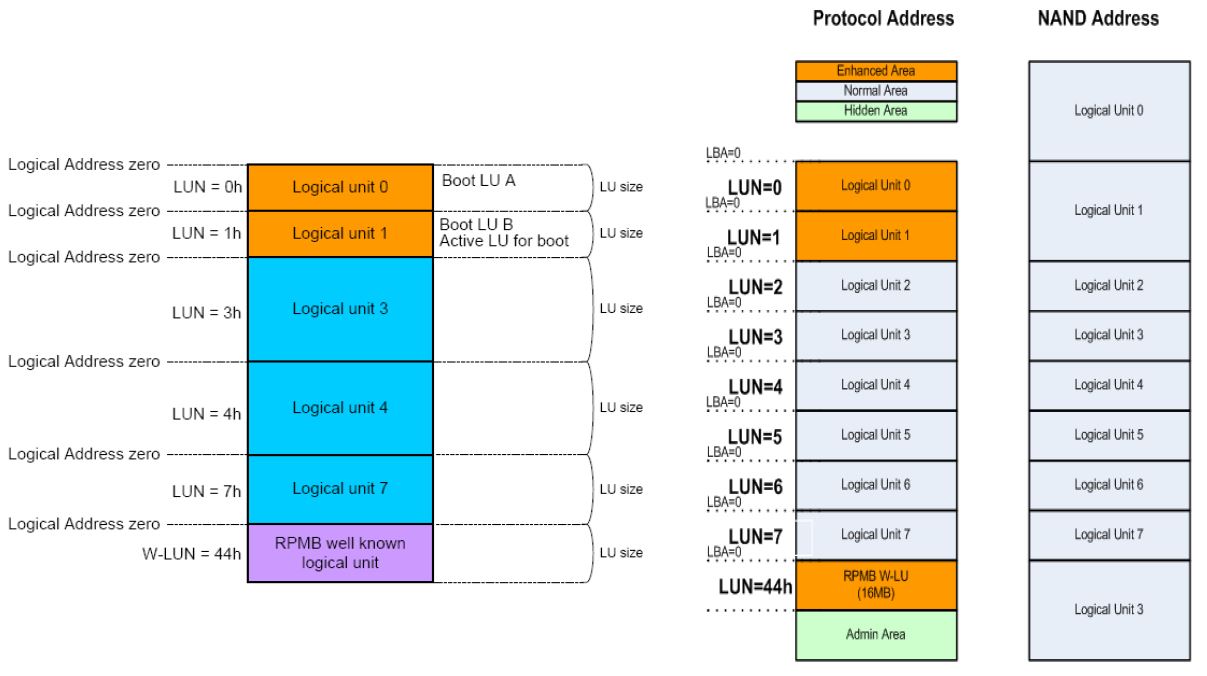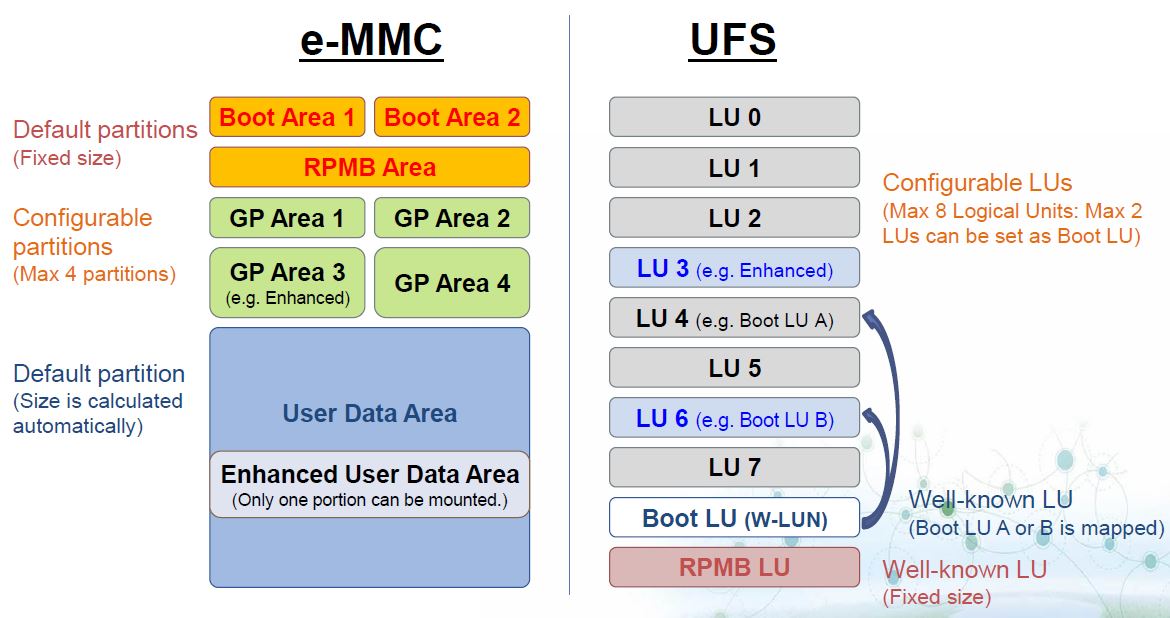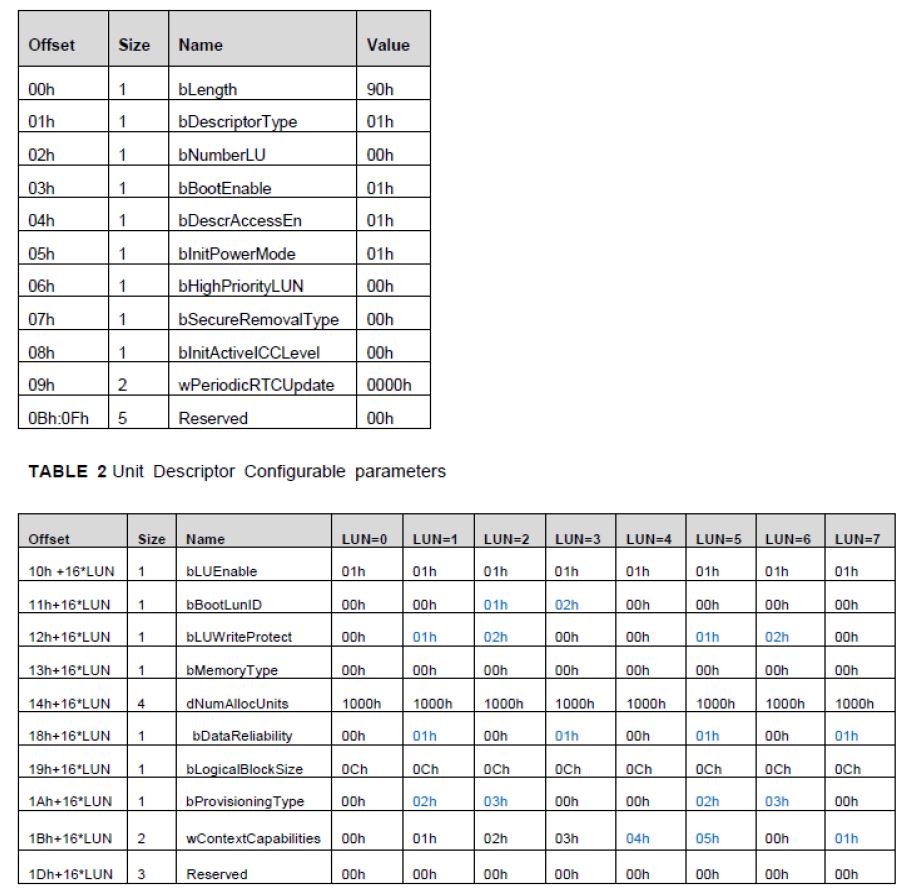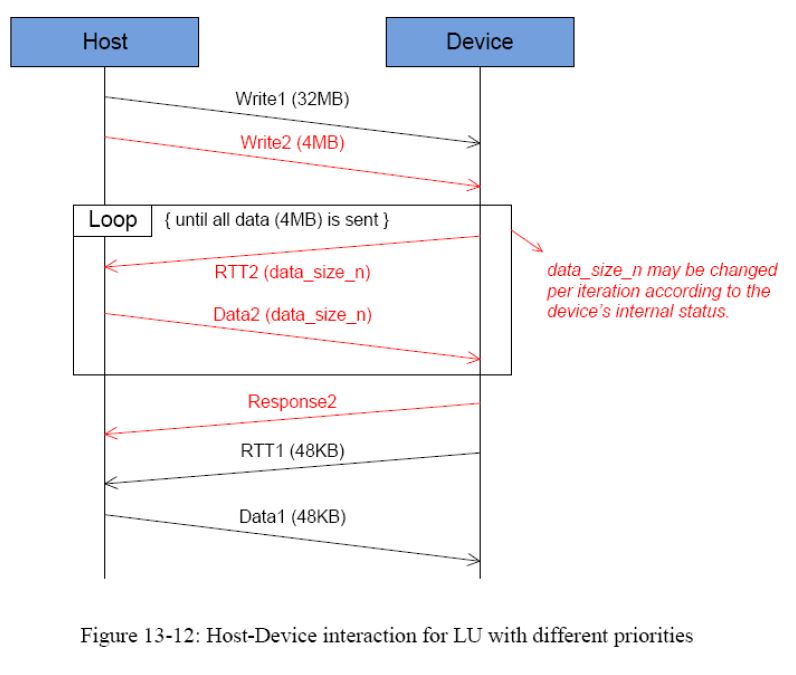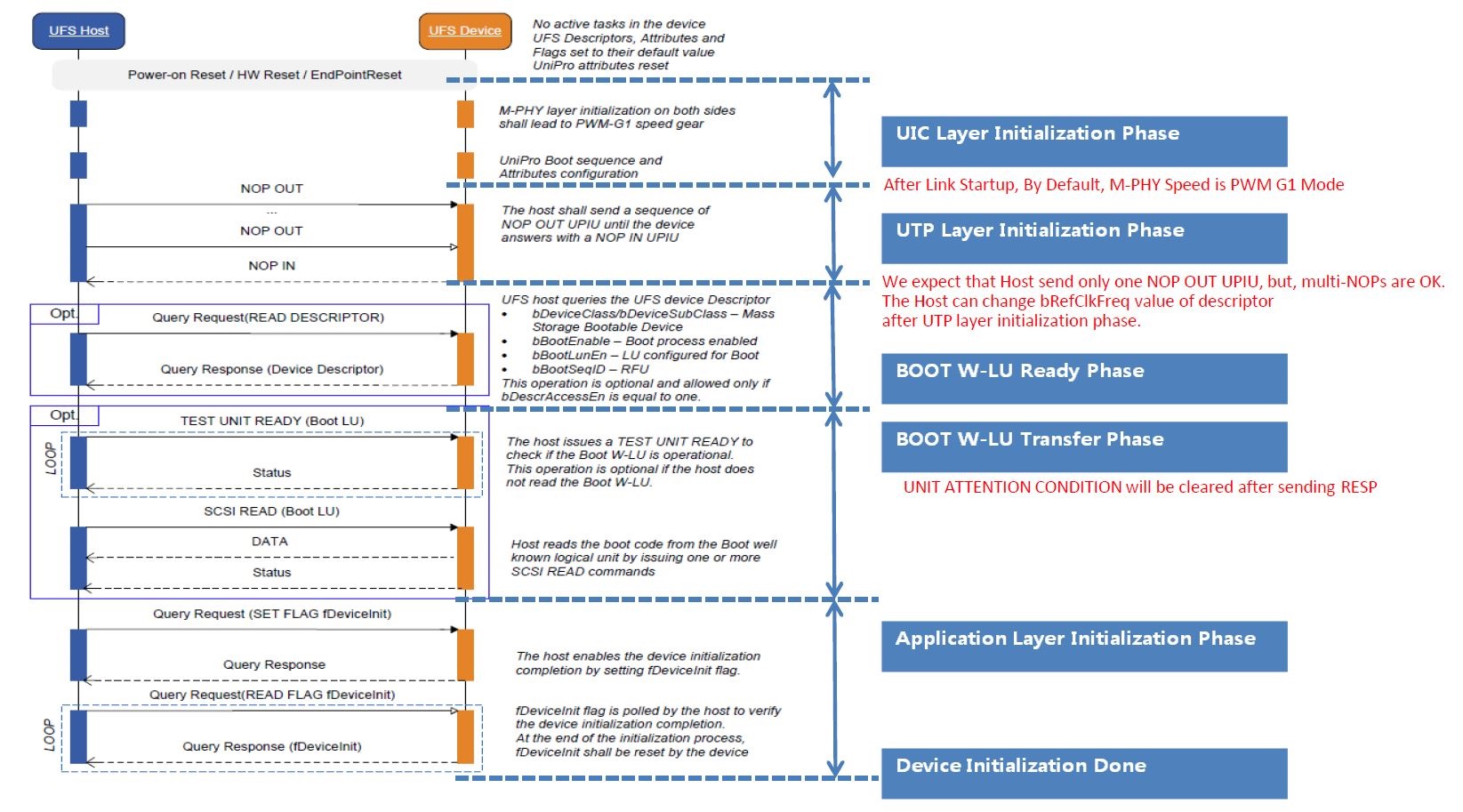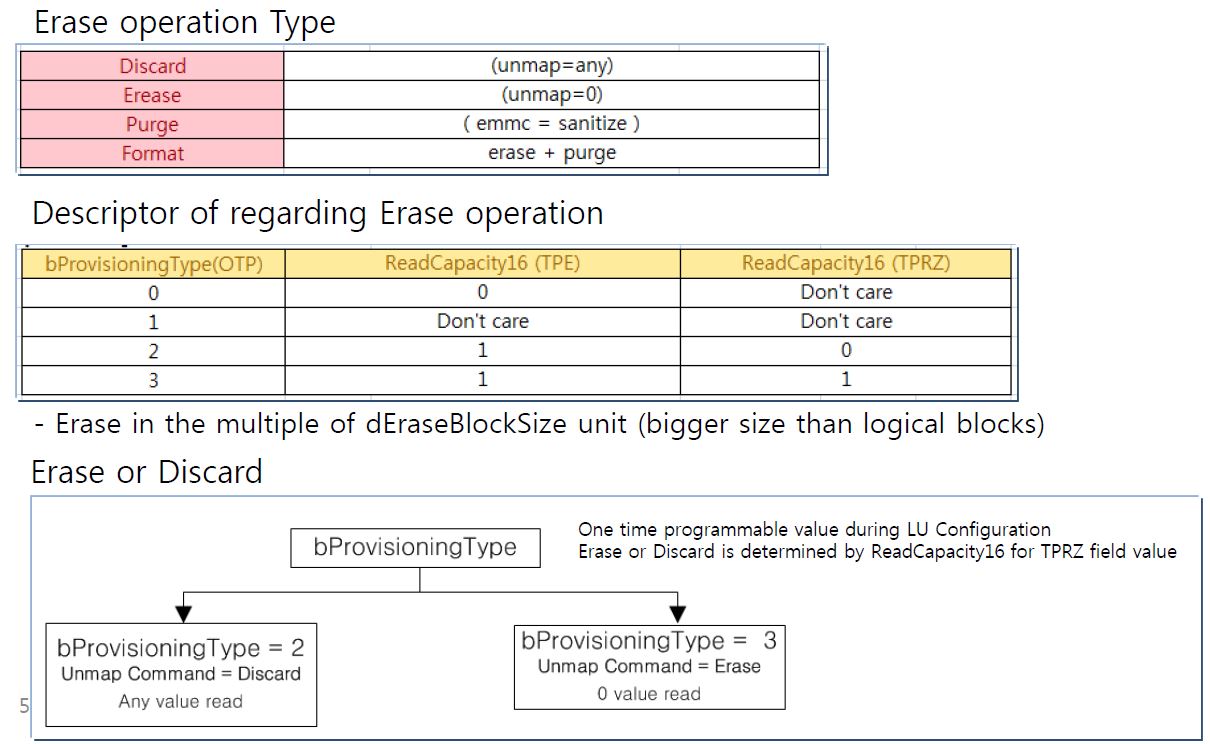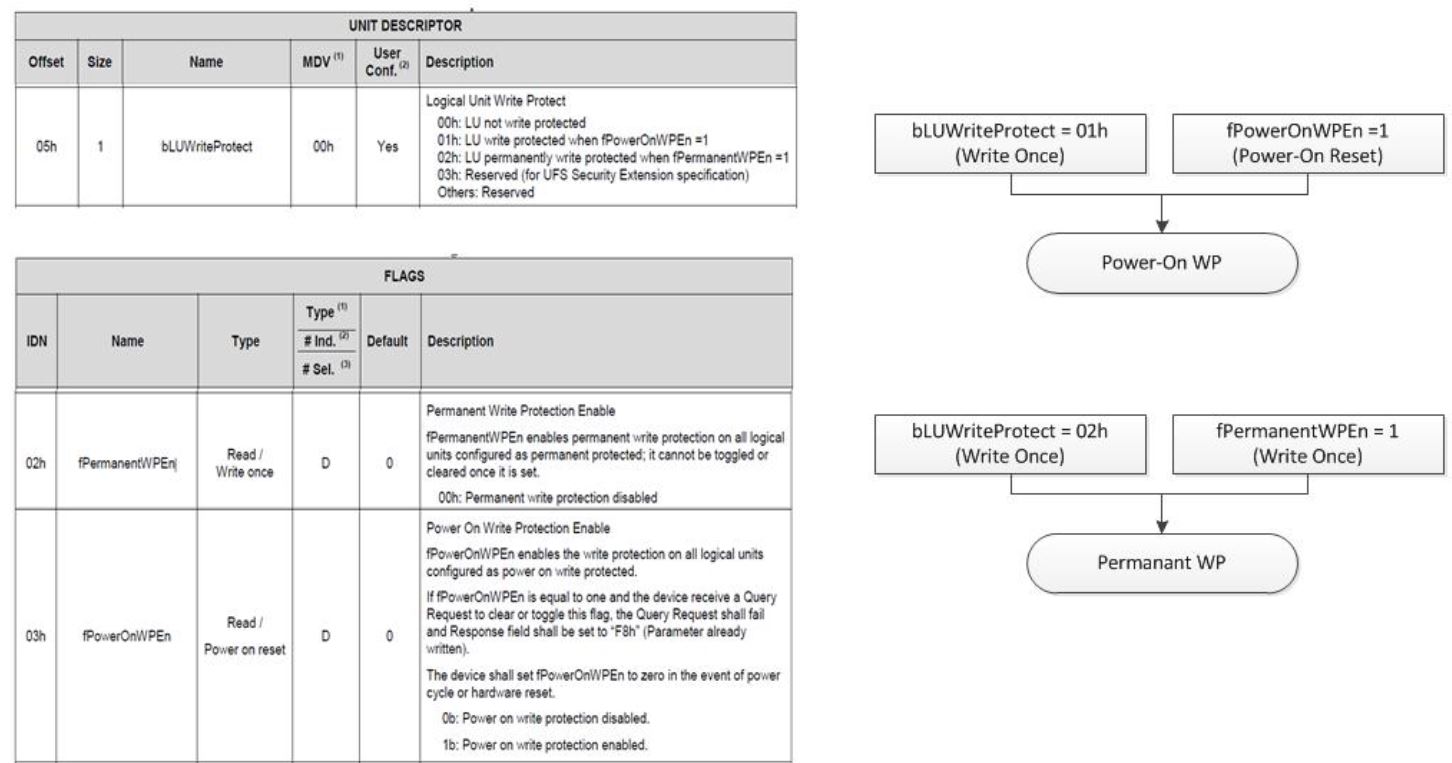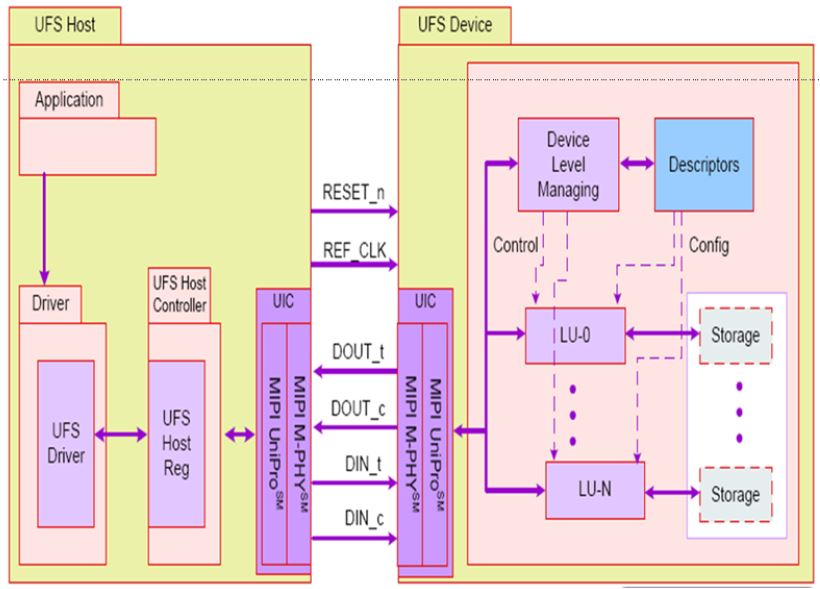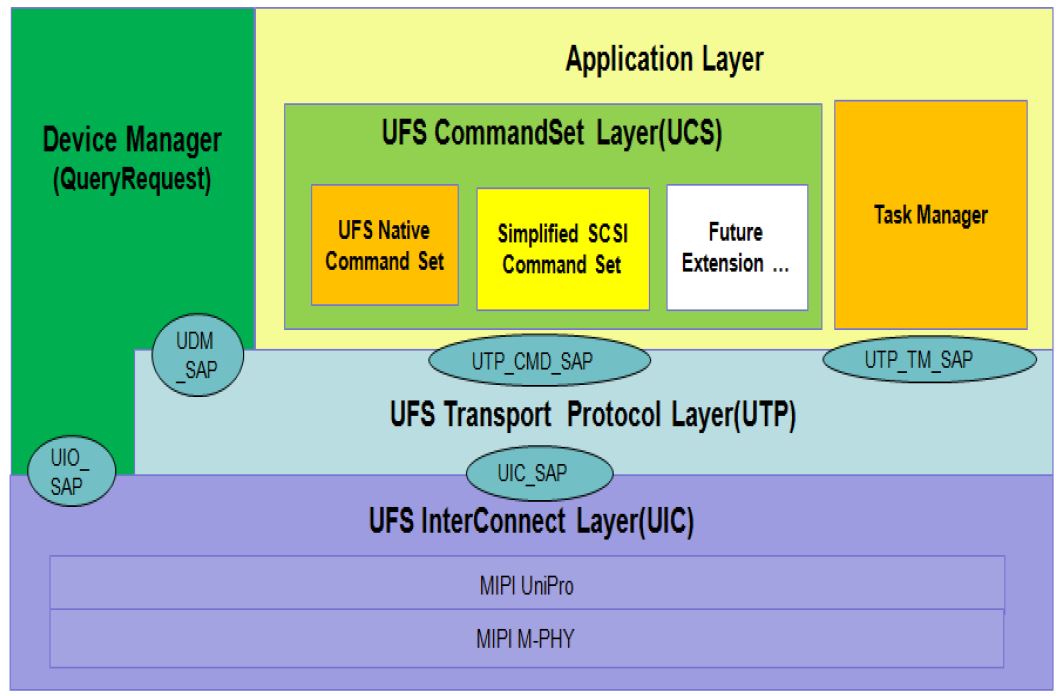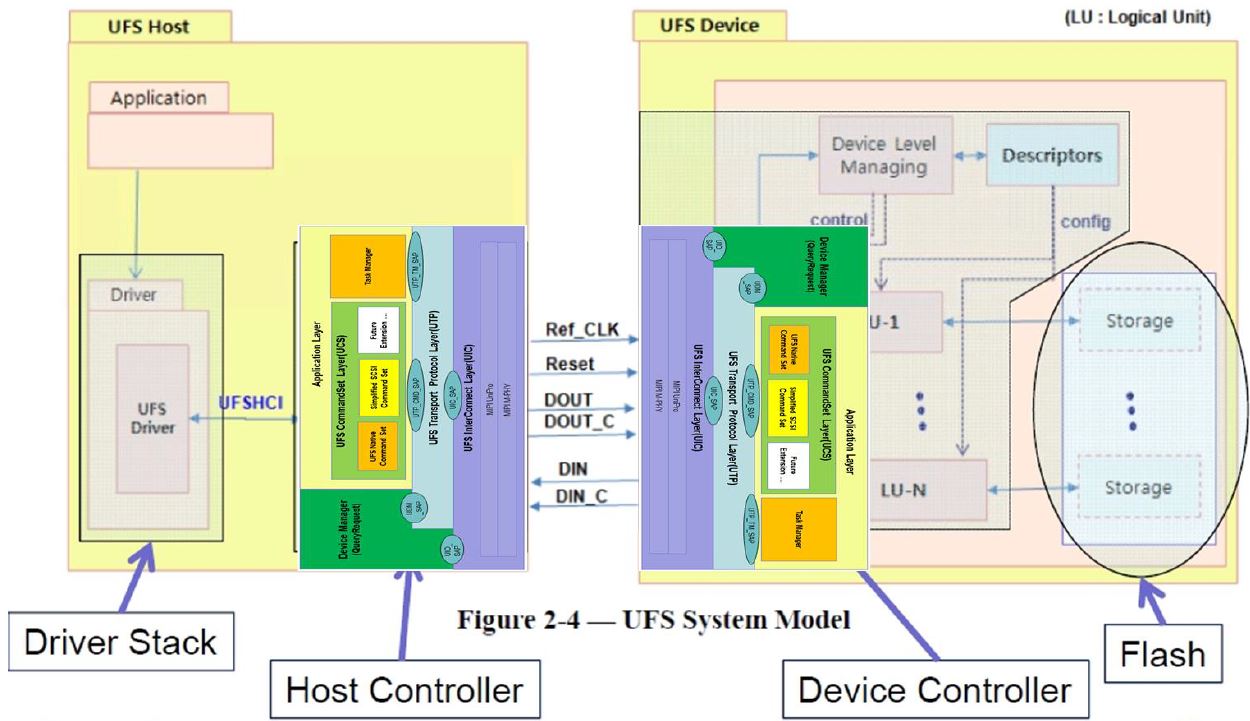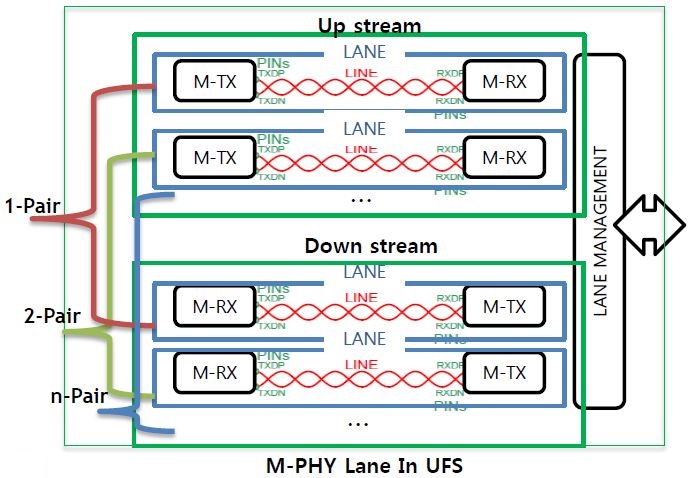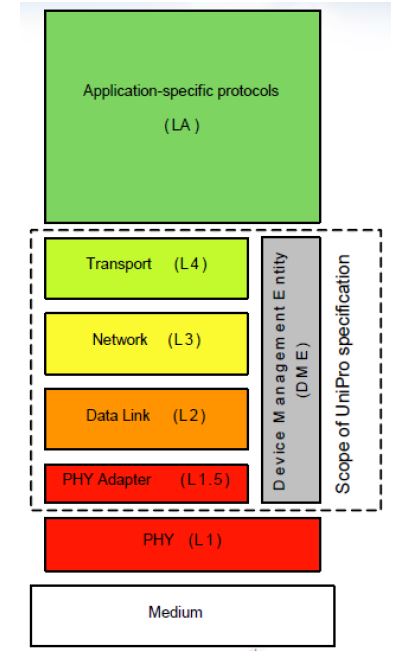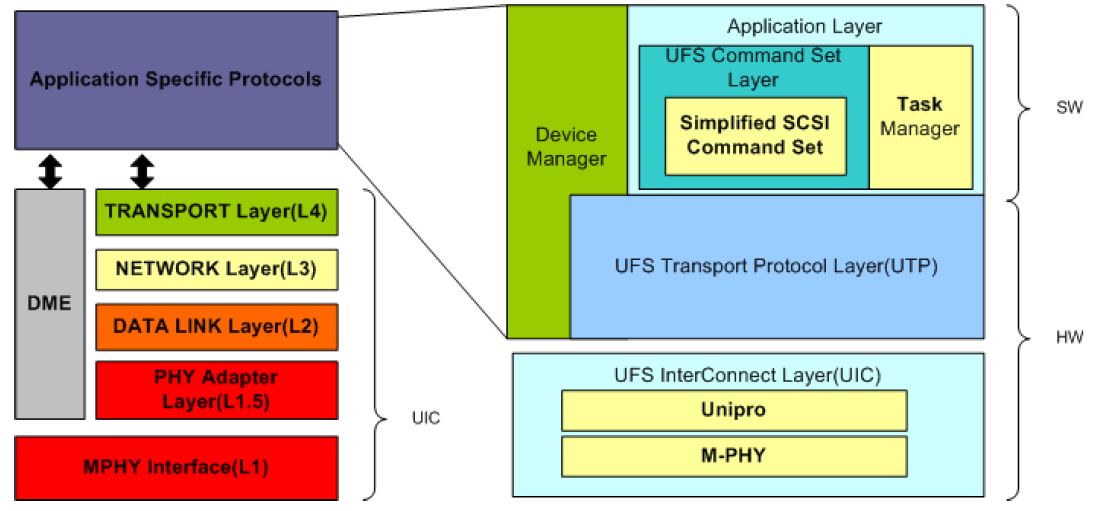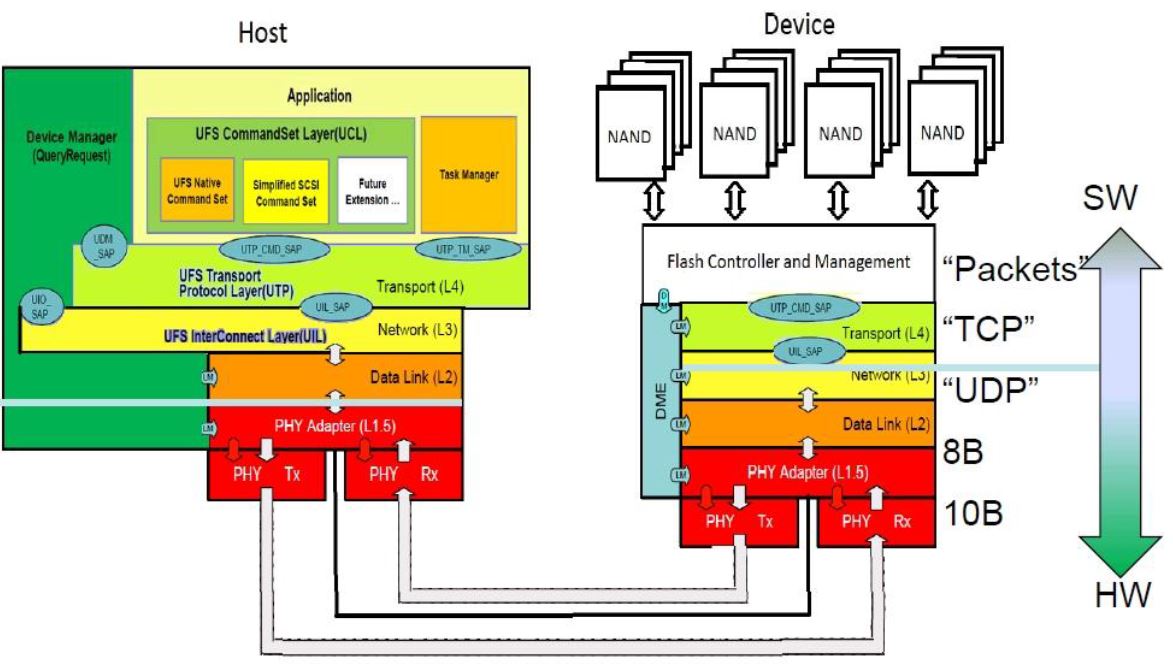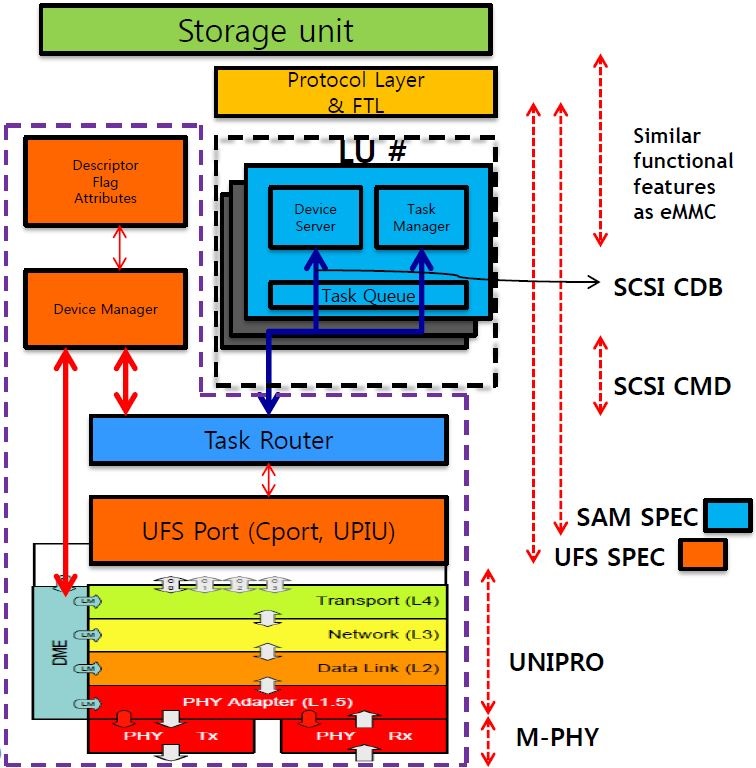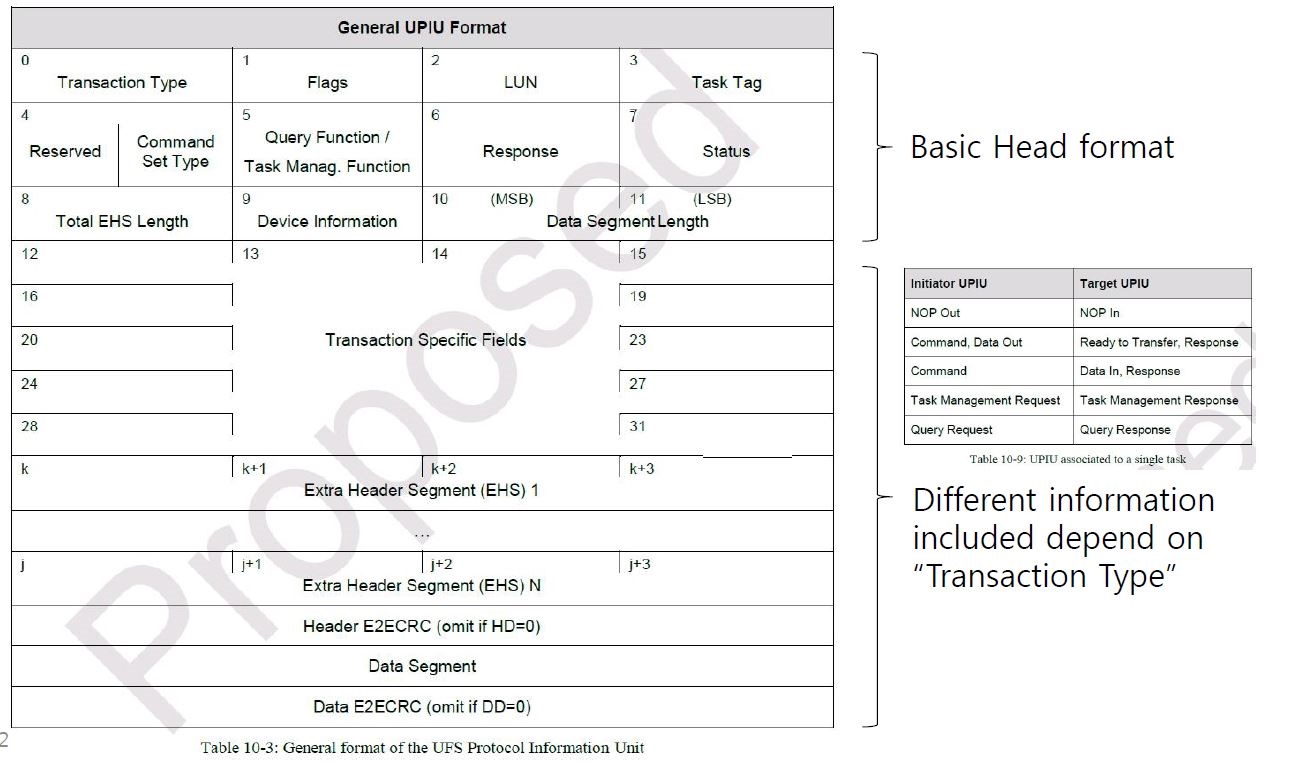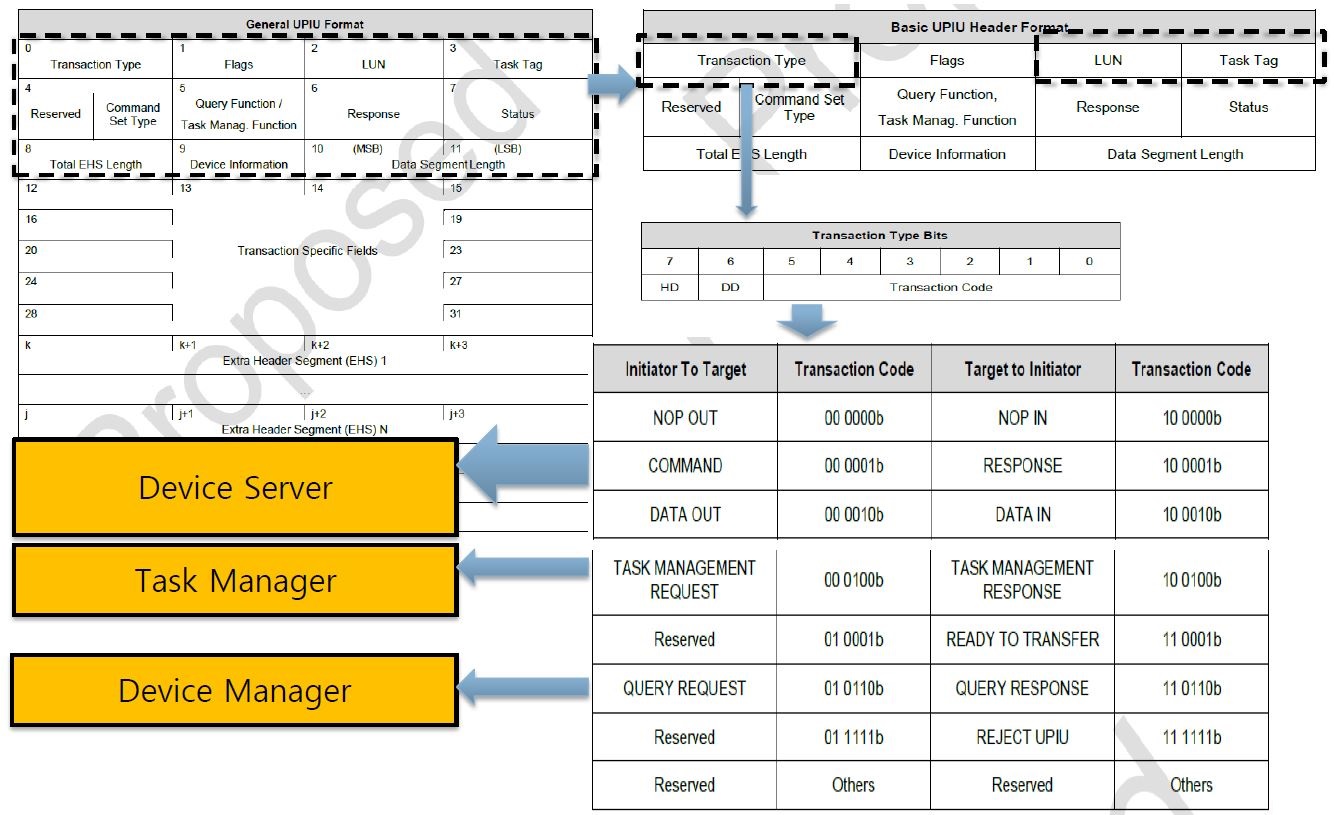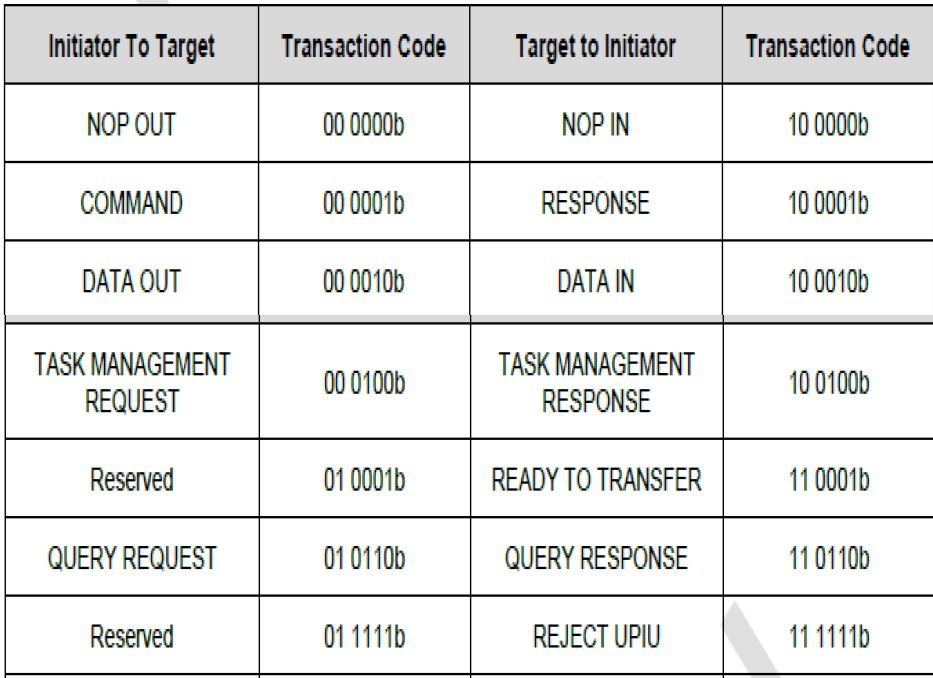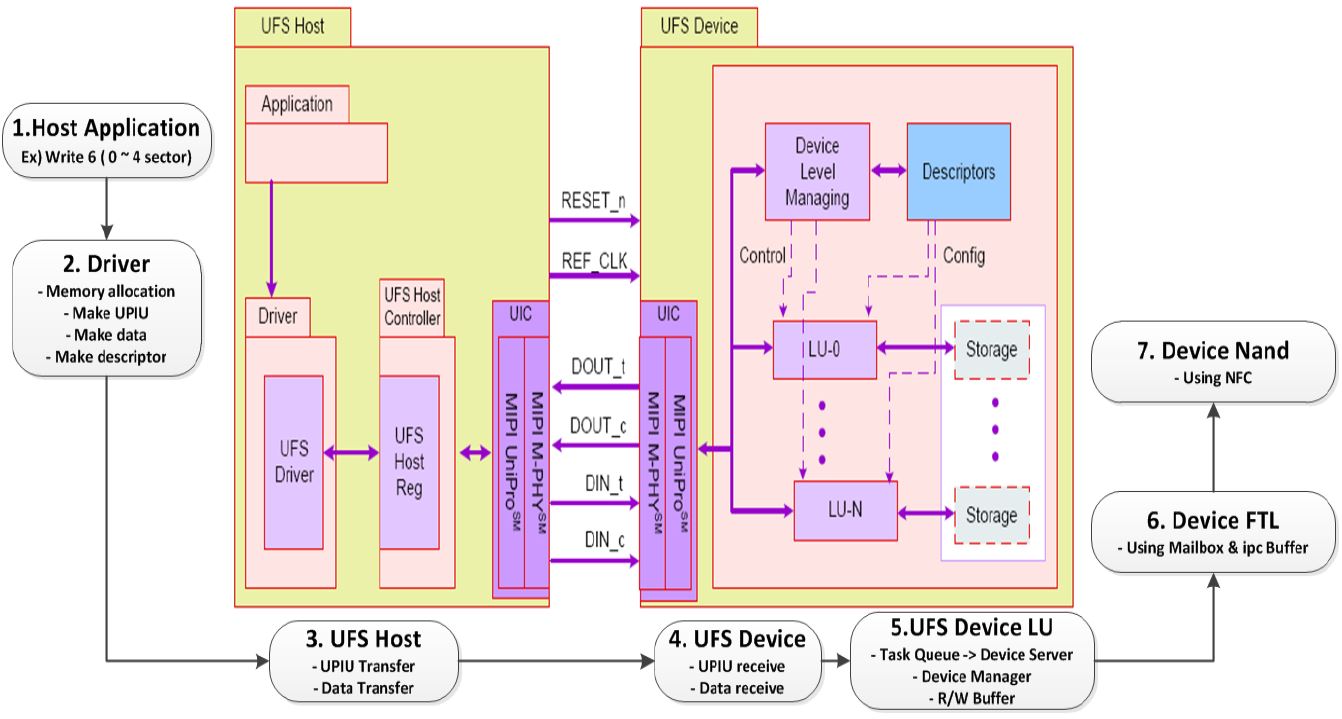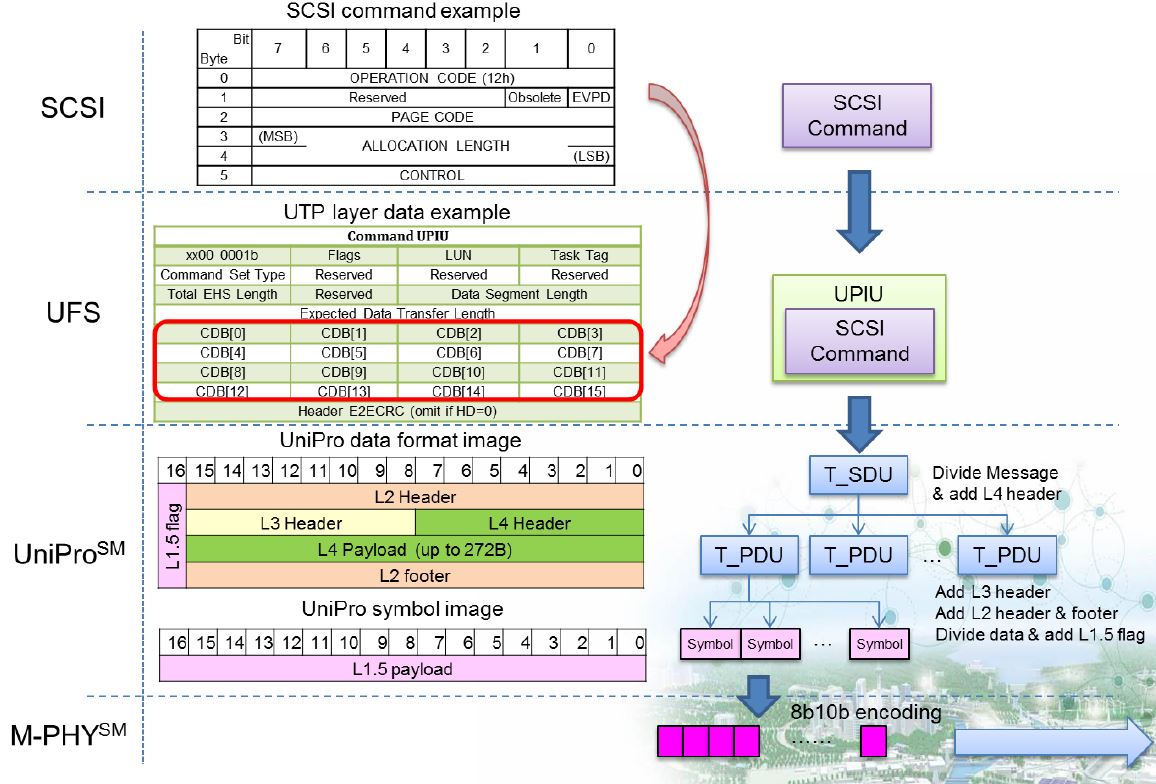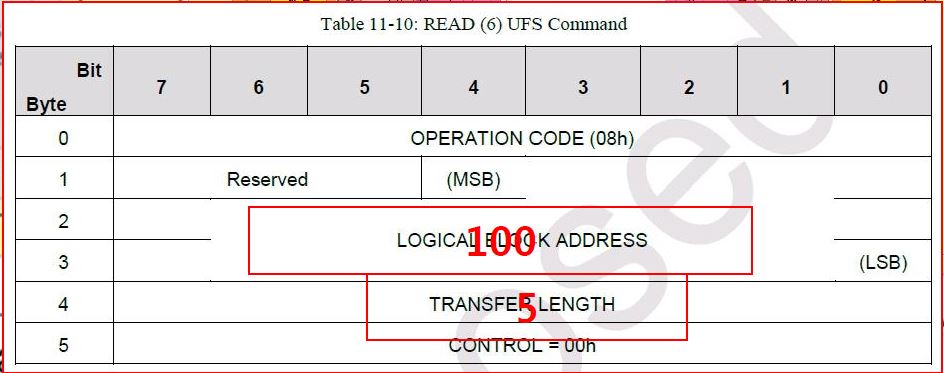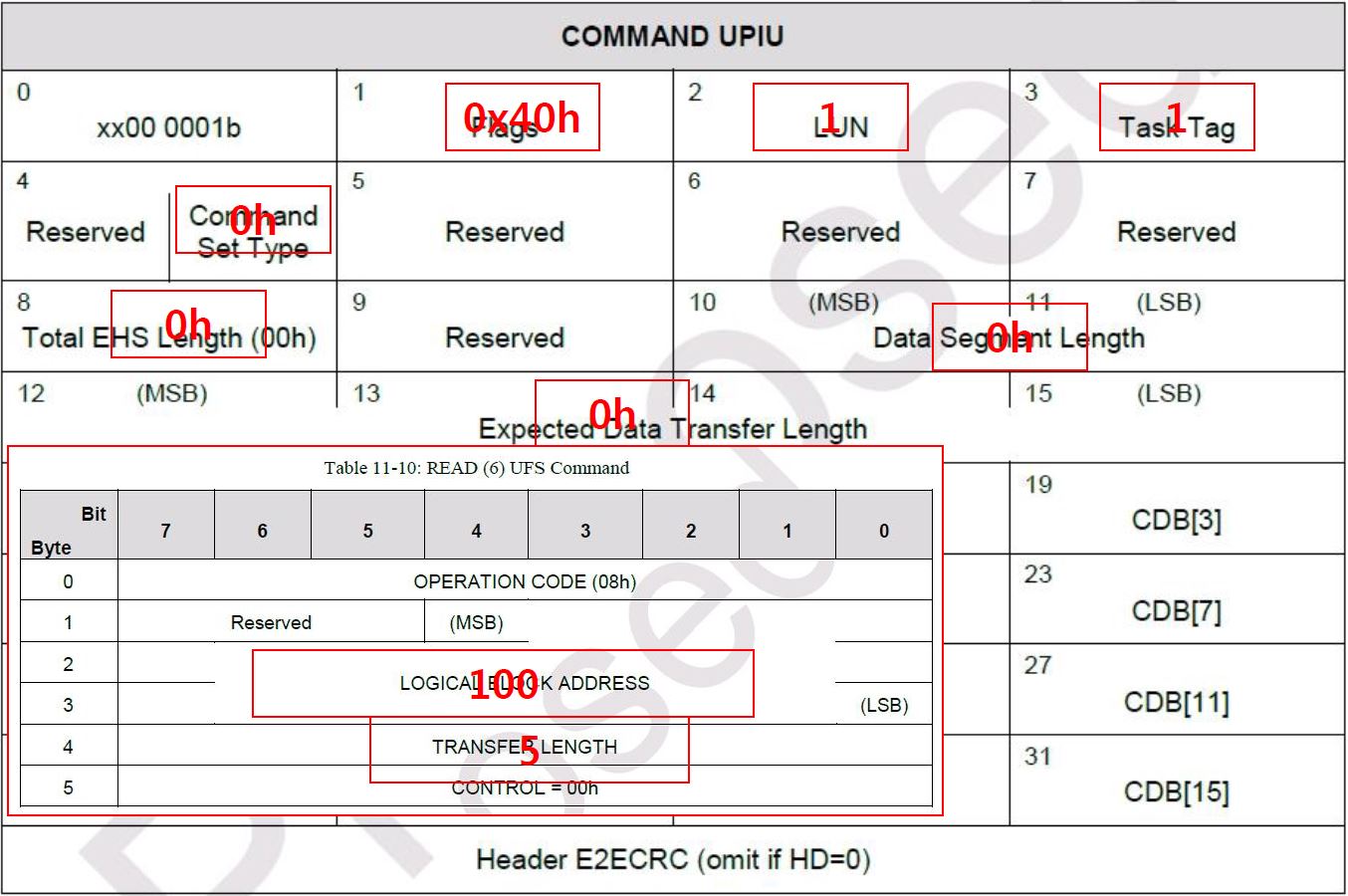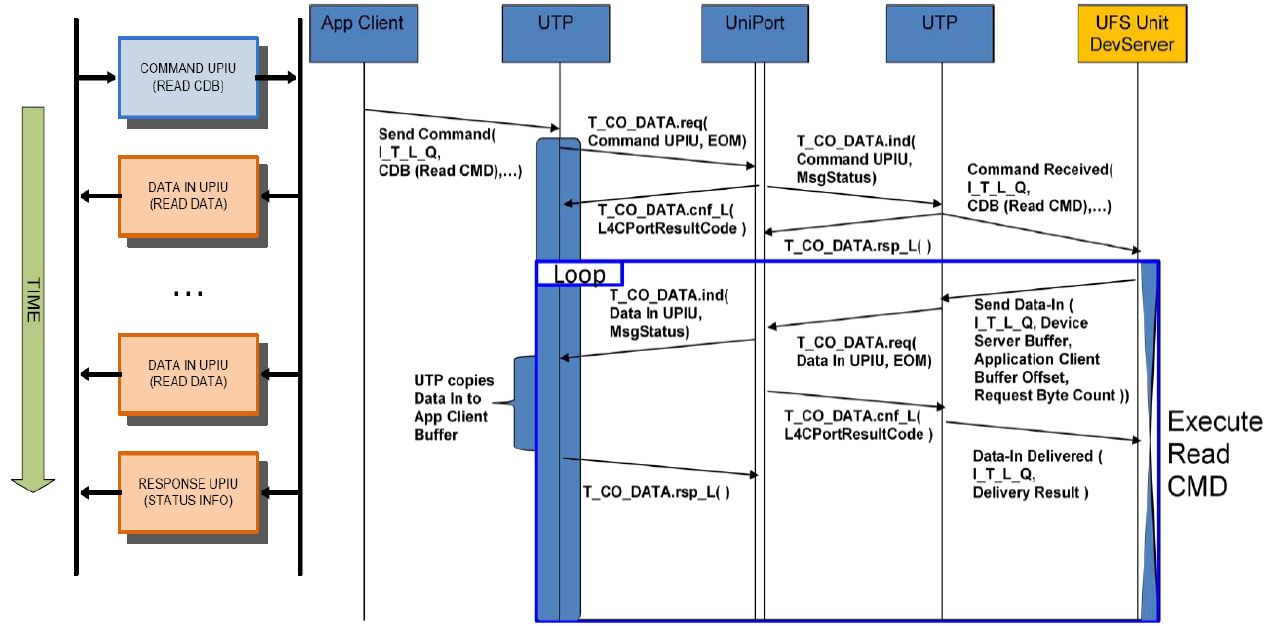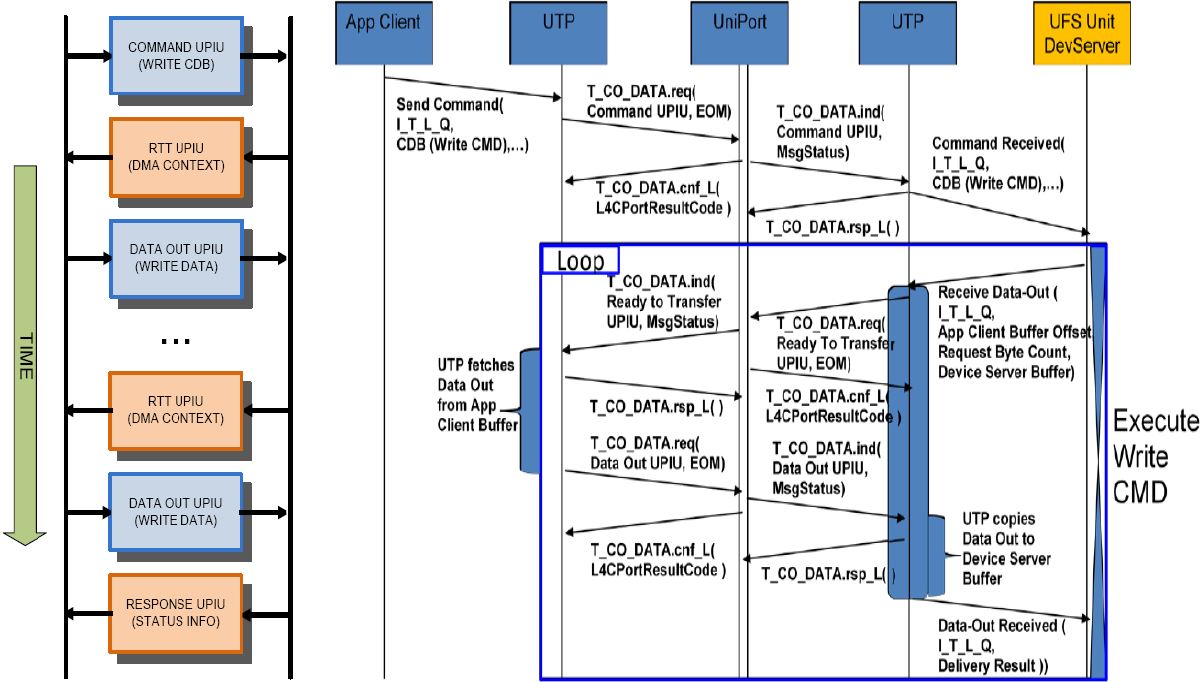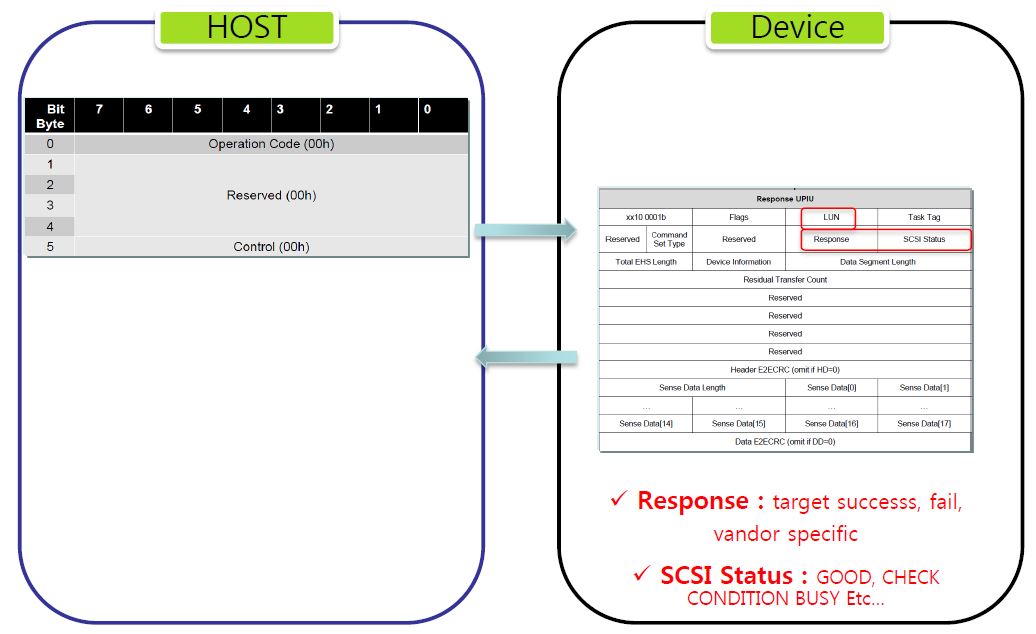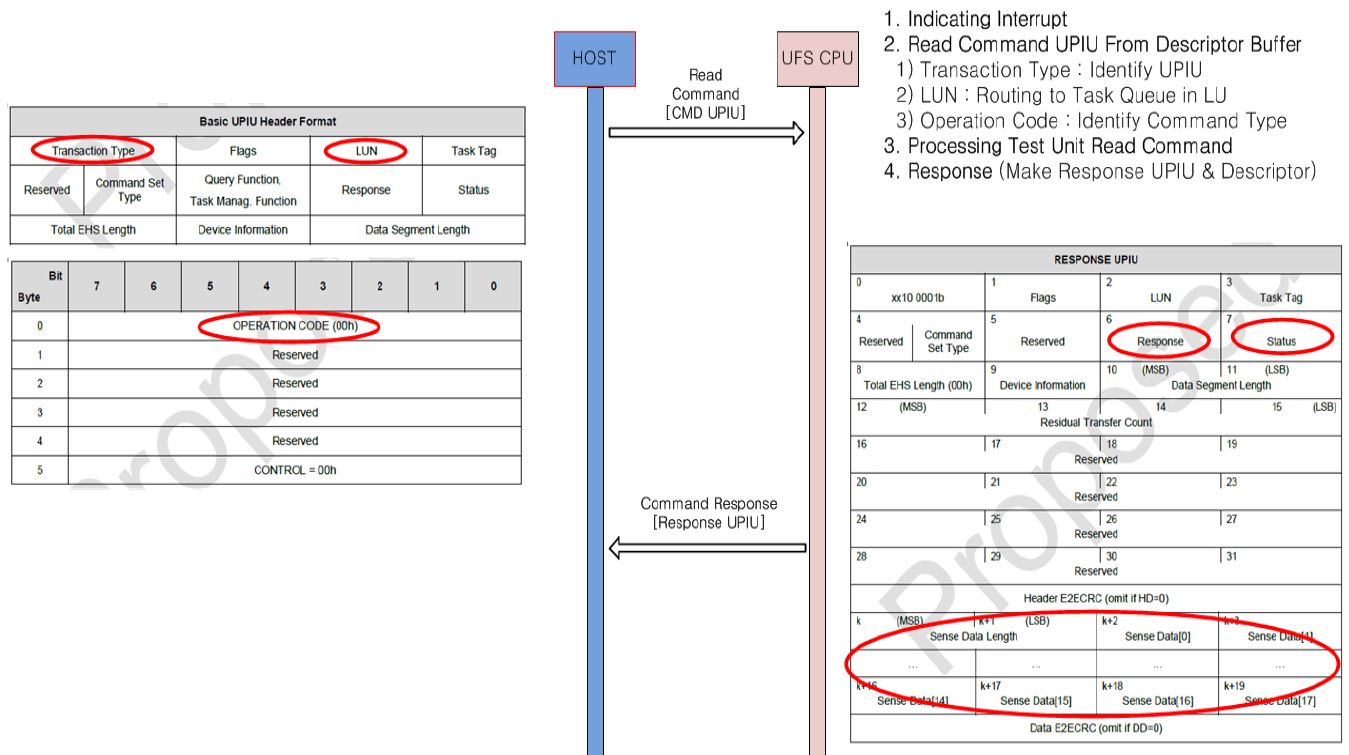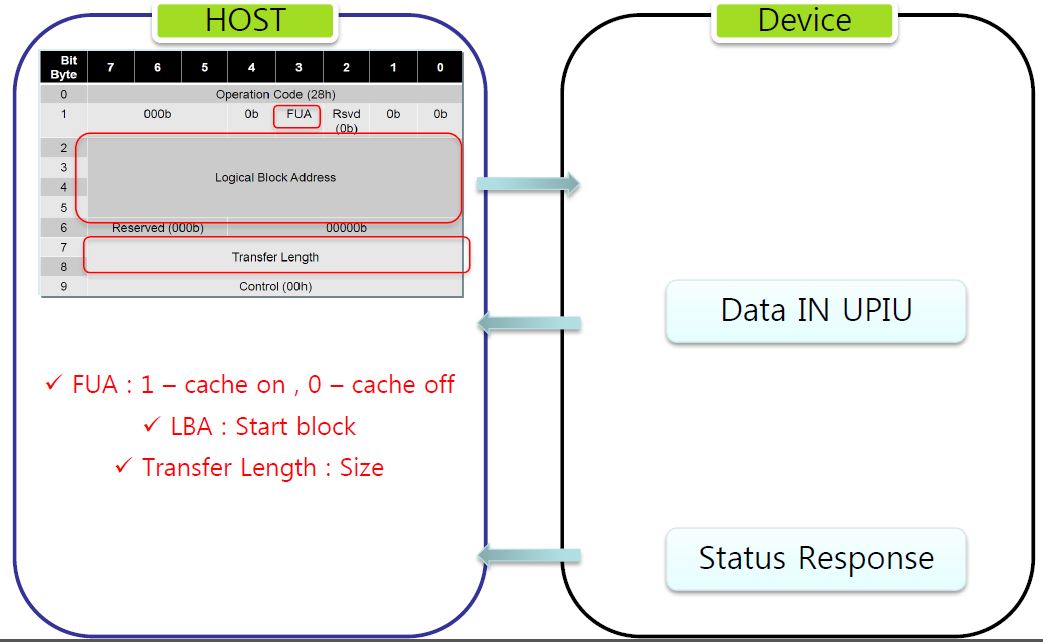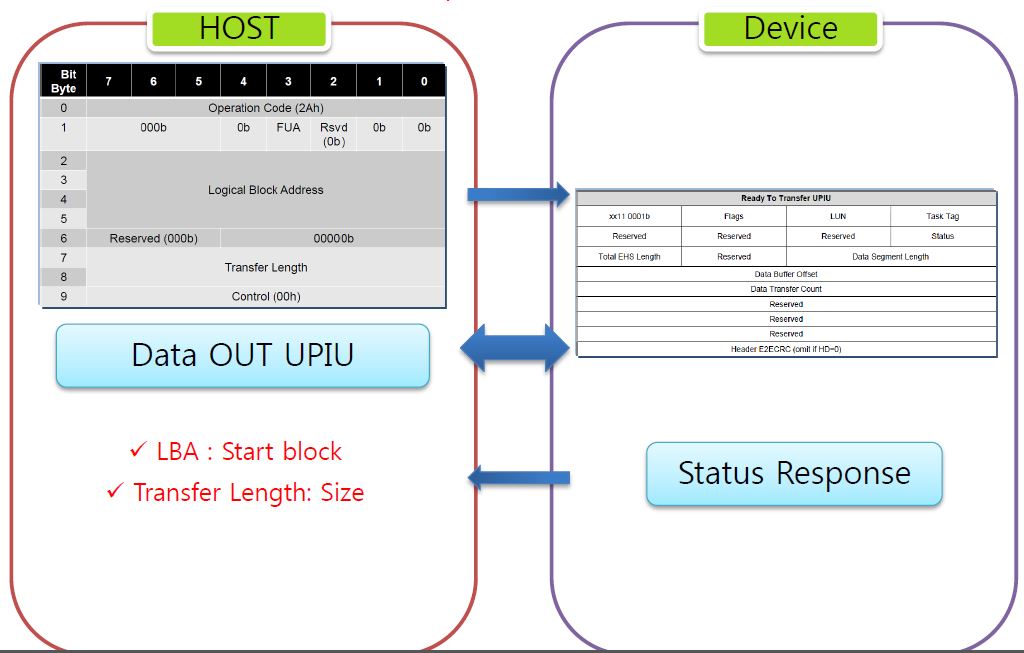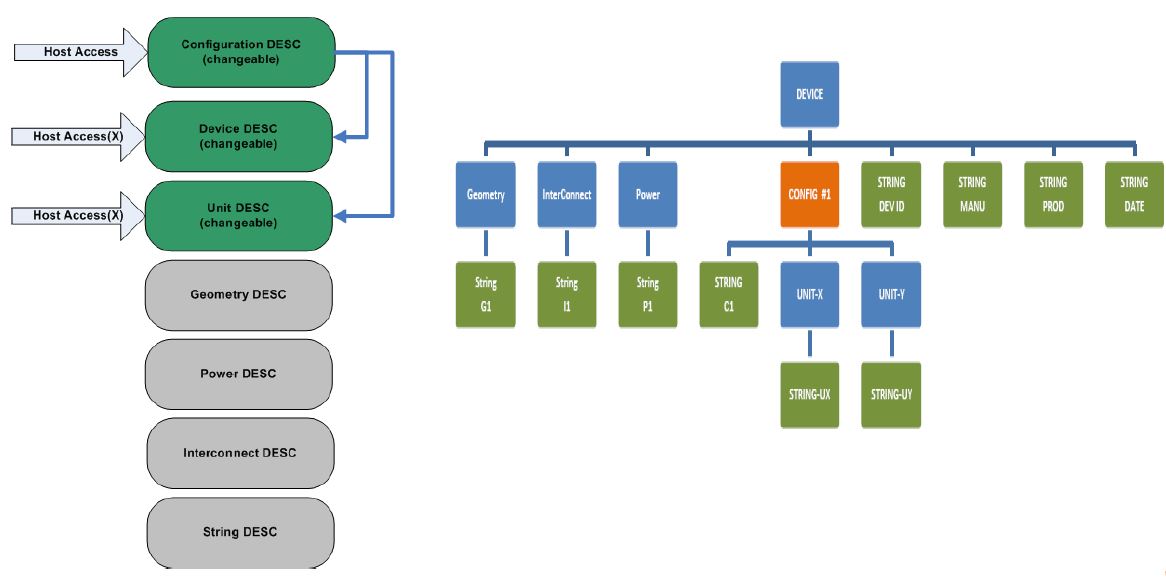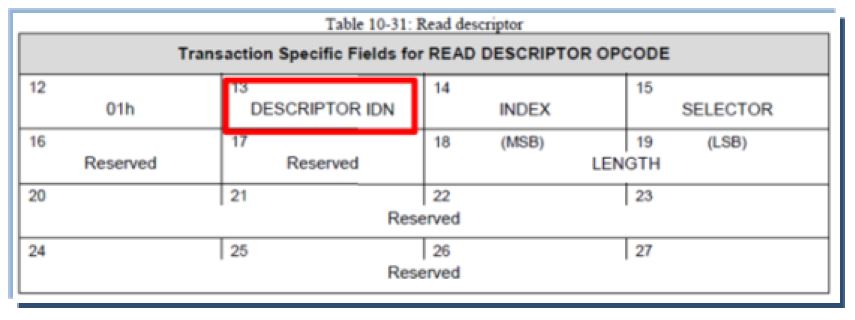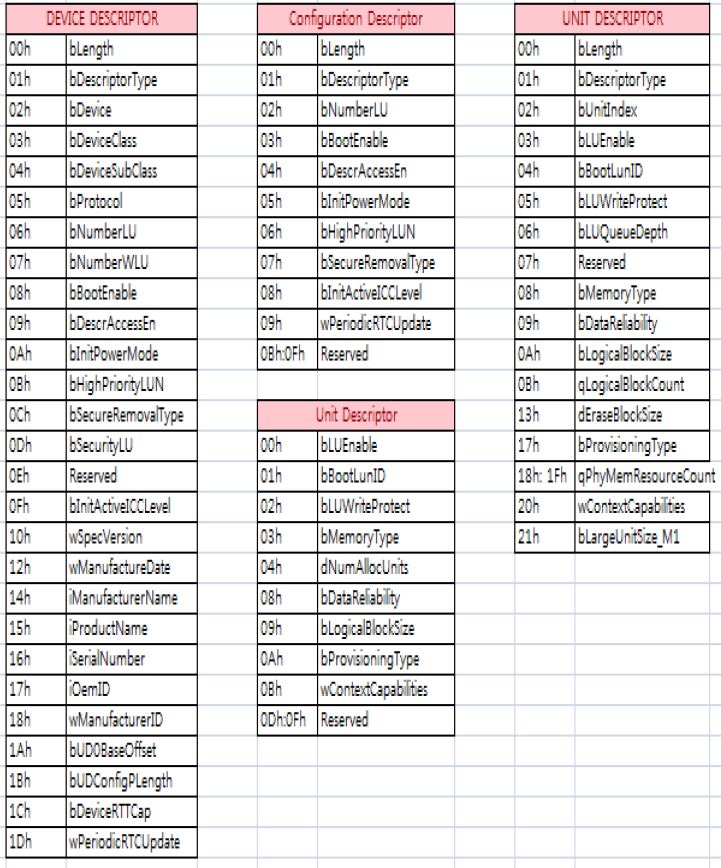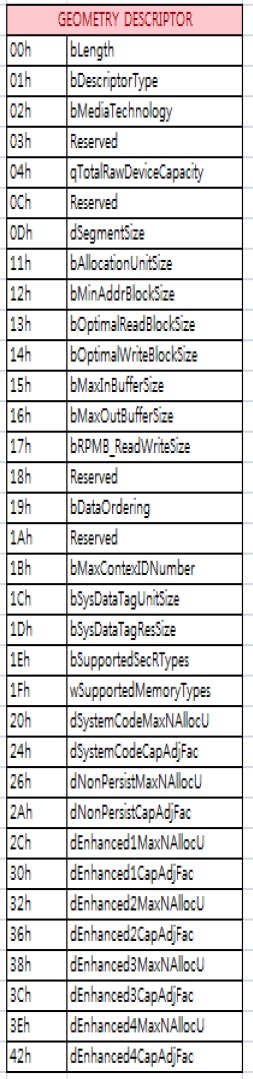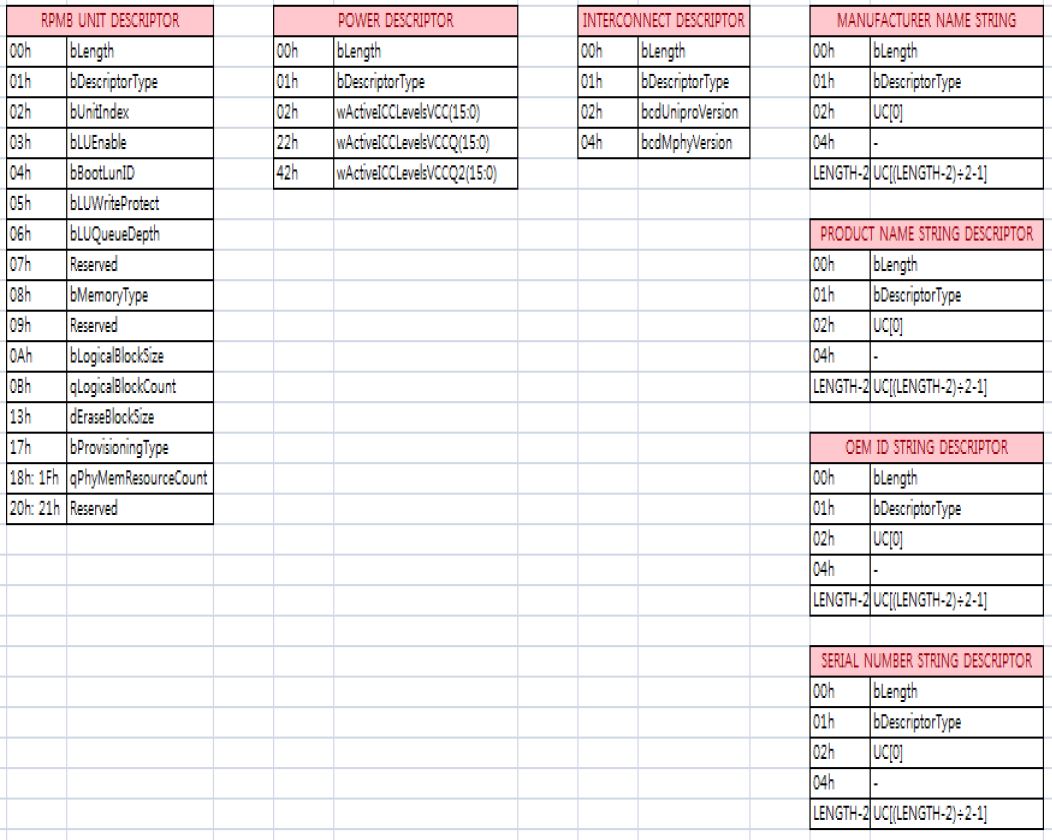Welcome to Jaehyek's Blog!
Here is my front-end learning path-
install Jetpack on NVidia TX1
refer to the URL https://www.youtube.com/watch?v=DyhRMjaUknQ&t=607s
refer to the URL https://developer.nvidia.com/embedded-computingHost PC
- Ubuntu 14.04
Download the JetPack-L4T-2.3.1-linux-x64.run
- visit to https://developer.nvidia.com/embedded-computing and download
- run it
Post Installation information for Jetson TX1
- Flash 64bit OS to TX1 device
- Push and install 64bit CUDA on target
- Push and install GIE on target
- Push and install 64bit OpenCV4Tegra on target
- Push and install 64bit PerfKit on target
- Push and install 64bit cuDNN on target
- Push and install 64bit VisionWorks on target
- Push and install 64bit VisionWorks SFM on target
- Push and install 64bit VisionWorks Tracking on target
- Push and install MMAPI on target
- Cross-compile 64Bit CUDA samples and push target
to enForce Recovery Mode .
and disconnect the power adapter, and connect USB-A to PC
and connect the power adapter,
and press the power button , after 1 second
and press the rec button and hold it
and press the reset button , and release it
and release the rec buttonfind the following result .
$ lsusb
Bus 002 Device 002: ID 8087:8002 Intel Corp.
Bus 002 Device 001: ID 1d6b:0002 Linux Foundation 2.0 root hub
Bus 008 Device 001: ID 1d6b:0003 Linux Foundation 3.0 root hub
Bus 007 Device 001: ID 1d6b:0002 Linux Foundation 2.0 root hub
Bus 006 Device 001: ID 1d6b:0003 Linux Foundation 3.0 root hub
Bus 005 Device 003: ID 0955:7721 NVidia Corp.
Bus 005 Device 002: ID 2109:3431 VIA Labs, Inc. Hub
Bus 005 Device 001: ID 1d6b:0002 Linux Foundation 2.0 root hub
Bus 001 Device 002: ID 8087:800a Intel Corp.
Bus 001 Device 001: ID 1d6b:0002 Linux Foundation 2.0 root hub
Bus 004 Device 001: ID 1d6b:0003 Linux Foundation 3.0 root hub
Bus 003 Device 003: ID 275d:0ba6
Bus 003 Device 002: ID 1a2c:2d23 China Resource Semico Co., Ltd
Bus 003 Device 004: ID 1b1c:0c04 Corsair
Bus 003 Device 001: ID 1d6b:0002 Linux Foundation 2.0 root hubfollow the rest instructions
-
Ubuntu 14.04 Environment Setup
.vimrc
set tabstop=4
set shiftwidth=4
set cindent
set autoindent
set smartindent
set expandtab
set number
set showmatch
set ignorecase
set smarttab
set showcmd
set hlsearch
set incsearch
set ruler
filetype onsyntax on
set tags=./tags,./TAGS,tags,TAGSfiletype indent on
set ff=unix
colorscheme desertautocmd vimenter * if !argc() | NERDTree | endif
map:NERDTreeToggle
autocmd bufenter * if (winnr("$") == 1 && exists("b:NERDTreeType") && b:NERDTreeType == "primary") | q | endif.bashrc
alias a=’alias’
alias vi=’vim’
alias dir=’ls -al –color=auto’
alias ls=’ls -a –color=auto’
alias h=’history’
alias sb=’source .bashrc’
alias vb=’vi .bashrc’
alias pstree=’pstree -apcl’
alias scrr=’screen -li’
HISTFILESIZE=5000.bash_aliases
alias python=python3
한글 설정하기
참조 할 site http://ngee.tistory.com/326
효과를 보기 위해서는 language support 에서 한글 language을 선택하고 reboot한다.
ssh server setup
$> sudo apt-get install openssh-server openssh-client $> sudo apt-get install mc
-
Linux Kernel Driver - IO Scheduler
IO Scheduler
The I/O Scheduler is designed to perform the Disk I/O efficiently. In kernel 2.6.10, there are four type of noop, cfg, deadline, anticipatory, default is cfg.
The key factors in determining the IO Scheduler Design within OS is throughput vs latency (response time )
The I/O Scheduler maximizes the global throughput by minimizing the seek time by manipulating the Request Queue appropriately. Tow basic operation of merging and sorting are used here. That is, When a request arrives, it joins two request when there is already in the queue or a request for a neighboring block. Also, to reduce disk seeking, the new arriving request is inserted into request list, not to append that to the already waiting block list as FIFO method according to block number. This minimize the disk seeking and allows the arm of disk to be serviced while traversing the disk.
However , there should not be many “starving I/O requests”. keep fairness fairly, and reduce the latency. This is simular to an elevator , so the I/O Scheduler is also called as elevator.
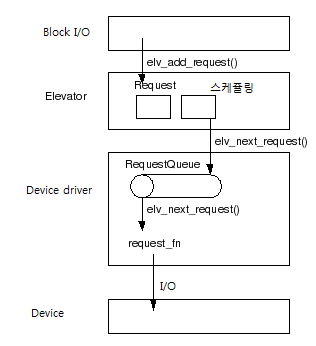
Block I / O Request Once put in the elevator, it is reserved and is dispatched. Requests to be dispatched are put into the RequestQueue and the device driver performs I / O.
What type of I / O Elevator?
1.noop
- No Operation. Scheduler that does nothing
- It is based on the idea that if you have a smart RAID controller, use an SSD, or use a good disk, such as a semiconductor disk, the scheduler is the chosen scheduler,
2.anticipatory(as)
- It estimates the location of future I / O requests in the generated I / O requests, stops processing I / O requests that have been dropped, and processes I / O requests that are close to the location.
- Reduce latency and improve throughput
- It is similar to a traditional hard disk.
- There is a possibility that the delay time will be bad due to the nature of collecting and processing input and output
3.deadline
- Prepare a deadline for I / O latency and process it first
- Scheduling optimized for latency rather than throughput
- Balance both reading and writing
- Some processes are suitable for environments that generate a large number of I / Os
- Used extensively in database file systems
4.cfq(Completely Fair Queuing)
- Each process has an I / O queue and reserves as much as possible
- Many processes can be used to generate a lot of fine I / O
- It is the base for the Fedora Core kernel package.
-
eMMC & UFS About UFS (3)
UFS HCI ( HOST Controller Interface )
HCI Register
UTP Transfer Request
UTP Transfer Request Completion
Host Controller link startup
Host Power Mode Change
UFS Device
Device E2E Interface
Logical Unit
- LU : Externally addressable, independent, processing entity
- Device contains 1 or Max 8 Normal logical units & 4 Well-known LU
- A Logical unit contains :
- DEVICE SERVER : Processing SCSI Commands
- TASK MANAGER : Performs Task management Functions
- TASK SET : A Conceptual Group of Commands
LU Configuration
LU Configuration : description
Higher Priority LU
Boot Sequence
SCSI Command & Operation (Unmap)
Write Protection
-
eMMC & UFS About UFS (2)
UFS Architecture
UFS Protocol Layer
UFS Architecture 2
M-PHY
Each 1LANE
- Normal Speed :
- PWM-G0 ~ PWM-G7 : PWM G1 : 3 ~ 9Mbps
- HS-G1 ~ HS-G3( High Speed )
- HS-G1 : (1.25Gbps or 1.45Gbps)
- HS-G2 : (2.5Gbps or 2.9Gbps)
- HG-G3 : (5Gbps or 5.8Gbps)
- TYPE I : PWM Signaling in UFS 1.0
-
TYPE II : system Clock Reference(NRZ Signaling)
- UFS 1.0(currently) :
- 2.9Gbps(HS-G2) & 1.45Gbps(HS-G1)
- Extensible by lane increase in pairs
- Each lane’s speed is 2.9Gbps(HS-G2).
- So, ideal bi-directional speed is double of this
- Interface of card type UFS is same as M-PHY of embedded UFS. So, host side implementations (HW, SW) have no difference
UNIPRO ( Unified Protocol )
- Optimized
- For mobile use cases & multiple applications
- Low power & small battery-powered systems
- Enables minimized/extendable implementations
- Reliability with error detection and correction via retransmission simplifies protocol design
- Optimally uses MIPI’s PHY technologies
- Allows aggressive power optimization
- Allows for bandwidth scaling options
- Formal UniPro SDL model available
- UniPro testing specification available
UTP
- highestHW Layer
- SLOT: HW Resource for Command Acceptance
- 32 CMD Slots, 8 Task Slot, 1 Query Slot Each Slot has it’s own DESC.(Description of operation)
Hardware vs. Software
UFS Standardization
UFS UPIU
UFS UPIU Transaction Type
UFS Command Flow
100~104 Sector Read
Read Operation Flow
Write Operation Flow
SCSI Command
ScsiCommand Set supported by UFS is based on UFS native commands and Scsiprimary commands spec(SPC-4/SBC-3).
Commands (CDB Size) Description DATA IN UPIU DATA OUT UPIU TEST UNIT READ(6) Test if device is ready (not for a self-test) X X Inquiry(6) Report device information -type, manufacture, etc a single Data In UPIU(36byte) X Request Sense(6) Report sense data -current status of device a single Data In UPIU(18byte) X Read Capacity(10) Report medium capacity and block sizecan be issued per Logical Unit a single Data In UPIU(8byte) X Start Stop Unit(6) Change power condition or load or eject medium X X Read(10) Transfer data from medium to host a series of Data In UPIU’s X Write(10) Transfer data from host to medium Ready To Transfer UPIU a Data OUT UPIU per RTT Read Buffer(10) Read microcode and other data and tunneling a series of Data In UPIU’s X Write Buffer(10) Transfer microcode and other data and tunnelling Ready To Transfer UPIU a Data OUT UPIU per RTT Mode Select(10) Set parameter , modes, etc Ready To Transfer UPIU a Data OUT UPIU per RTT Mode Sense(10) Report parameters and other device Information -geometry, other a series of Data In UPIU’s X Report LUNS(12) Report the accessible logical unit inventory one or more Data IN UPIU’s (Most likely one data in UPIU) (8byte+8 x n) (n = LUN) X Verify(10) Verify medium data is same as transferred dataTo determine if specific LBA’s are accessible X X Format Unit(6) Format medium into logical blocks, manage medium and defects Ready To Transfer UPIU a Data Out UPIU containing the unmber of bytes Send Diagnostic(6) Perform diagnostic operations on LU or device Ready To Transfer UPIU a Data Out UPIU containing the unmber of bytes Synchronize Cache(10) Recording most recent device data to medium X X SCSI Command & Operation
- Scsicommands operation by Command Flag Type
-
No Data (Test Unit Ready, Start Stop Unit, Verify)
-
Data from Device (Inquiry, Read6, Request Sense, Read Capacity, Mode Sense, Report LUN)
- Data to Device (Write6, Mode Select, Unmap, Format Unit)
Descriptor & Attribute
- Descriptor : General Configuration for Device-level
- Attribute : Frequently Configurable Range Value
- Flag : Frequently ConfigurableBOOL Value
Descriptor
Attribute & Flag
- Normal Speed :
-
eMMC & UFS About UFS (1)
The following information was astracted from
UFS_Overview_20150821_r0.pdf
M1CCL02-082_Toshiba_UFS_Memory_Overview_for_LGMC_20151022m(S).pdf
M1PCA00-010_TOSHIBA_UFS_Ver2.0_Application_Note_Rev0.1.pdf
151024_Samsung_Flash_Memory.pdf
- Install Tensorflow and OpenCV on Raspberry PI 3
- Install Tensorflow on Windows
- Tensorflow 0.x => 1.0 Migration Guide
- eMMC UFS Issues 17
- Deep Learning summary from http://hunkim.github.io/ml/ (4)
- Deep Learning summary from http://hunkim.github.io/ml/ (3)
- Deep Learning summary from http://hunkim.github.io/ml/ (2)
- Deep Learning summary from http://hunkim.github.io/ml/ (1)
- Summary of CNN base cs231n.github.io
- BOOK-TCP/IP 쉽게 더 쉽게-03